Setting up Salesforce Marketing Cloud - Early Access
Setting up Salesforce Marketing Cloud
Please create an Installed Package with the needed data permission enabled for Dreamdata in your Salesforce Marketing Cloud account and fill in this form. By default we will pull 1 year of data.
Requirements: To access Salesforce Marketing Cloud API you need to be using a Pro, Corporate or Enterprise edition of Salesforce Marketing Cloud. To generate credentials a Marketing Cloud Administrator Role is necessary.
Information needed:
- Tenant Subdomain - to retrieve the Tenant Subdomain you have to sign into your Salesforce Marketing Cloud account and get it from your Authentication Base URI (format: https://YOUR_TENANT_SUBDOMAIN.auth.marketingcloudapis.com/v1/).
- API credentials: Client ID and Client Secret
- Create a new Installed Package for Dreamdata (Setup -> Apps -> Installed Packages)
- Add a Server-to-Server API Integration component to the package. In the Set Server-to-Server Properties window you’ll grant Read permissions to the data. Data needed: Channels (Email, Push, SMS, Social, Web), Assets (Documents and Images, Saved Content), Automation (Automations, Journeys), Contacts (Audiences, List and Subscribers), Data (Data Extensions, File Locations, Tracking Events), Hub (Calendar, Campaign, Tags) and Provisioning (Accounts, Users)
- On the app summary page, in the components section, under API integration you can find the Client ID and Client Secret
Request for data processing
- On Dreamdata's main menu, go to "Data Platform" and then select "Sources".
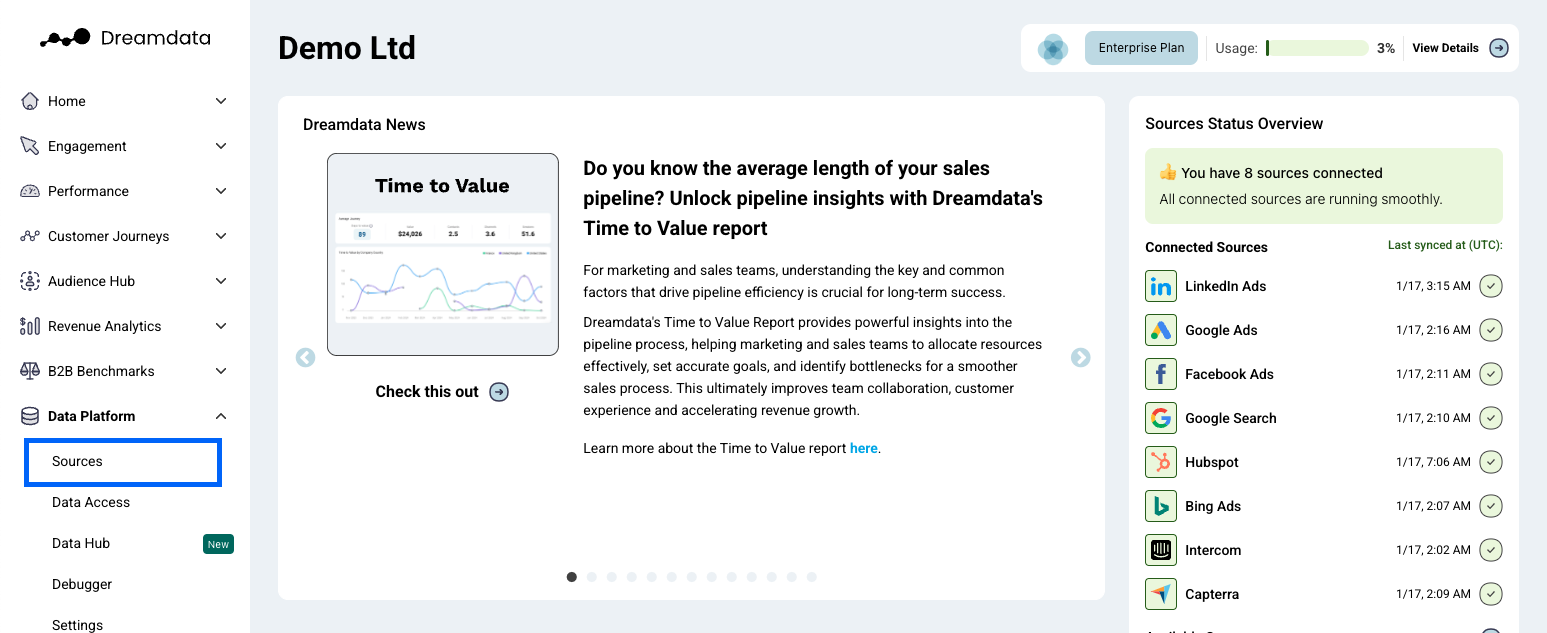
- On the Sources page, find and select "Salesforce Marketing Cloud" by either clicking the "Marketing Automation" category to the right or search for it.
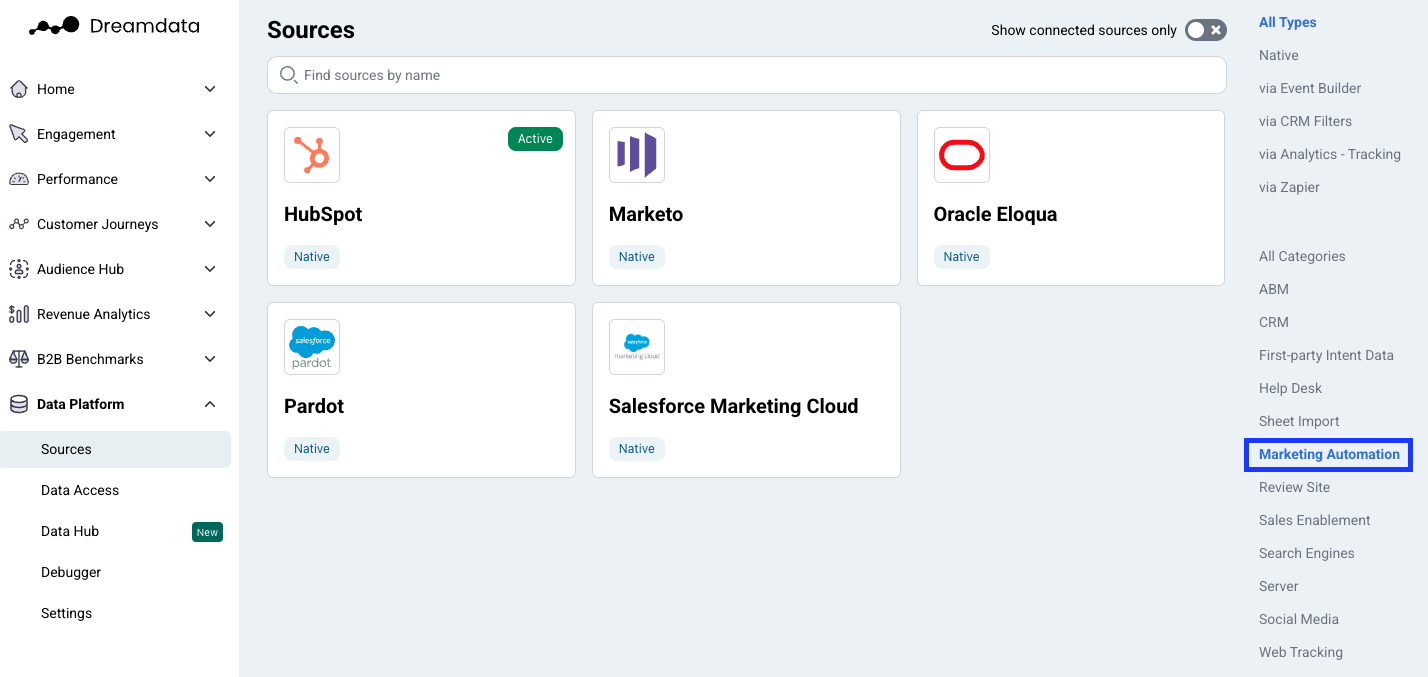
- Click on the "Salesforce Marketing Cloud form" button and fill in the information required for us to create the needed setup for your data to flow in.
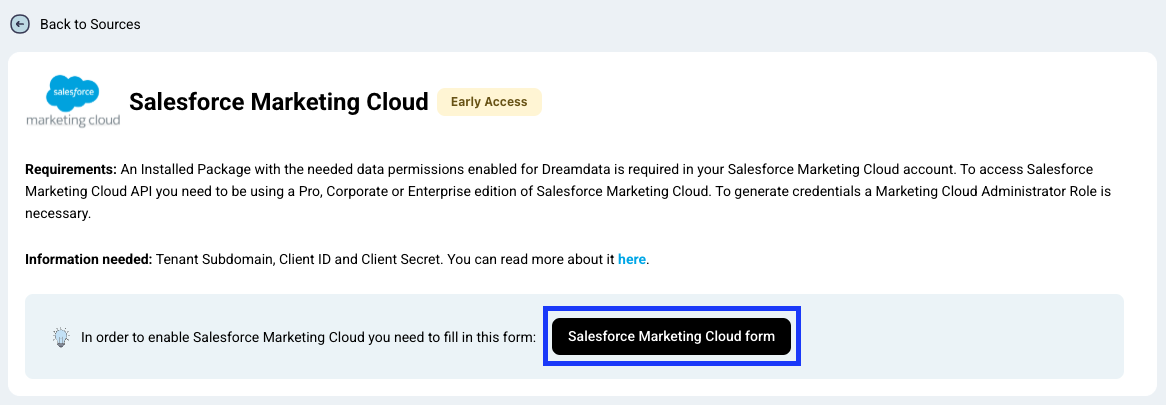
- You're all set 🔥 It can take up to between 24 – 48 hours before all the historical data available for your plan begins to appear.
How will the data be mapped into Dreamdata?
- Subscriber: Your Subscribers will be mapped to Contacts in Dreamdata. This will allow you to track the engagement of individual contacts across multiple channels.
- ClickEvent: Your email ClickEvent data will be mapped to Events in Dreamdata. These events can then be linked to specific customer journeys and applied with attributions.

