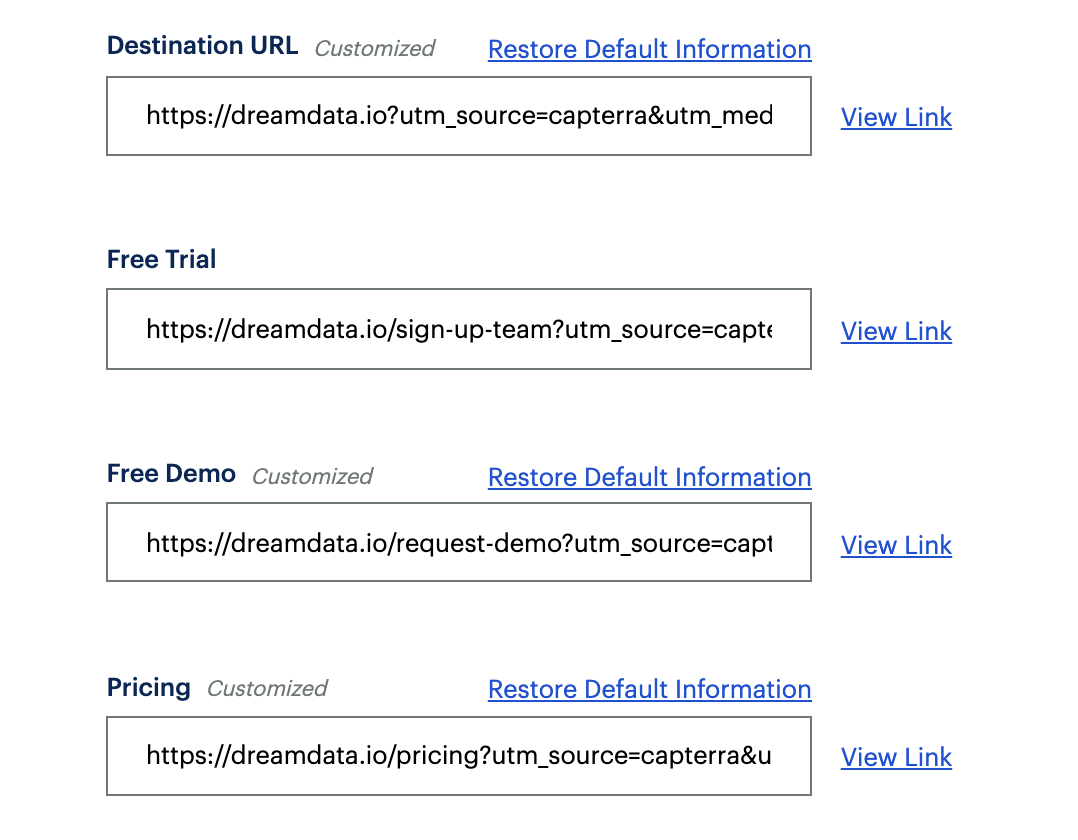Setting up Capterra
- On Dreamdata's main menu, click on Data Platform and then select "Sources".
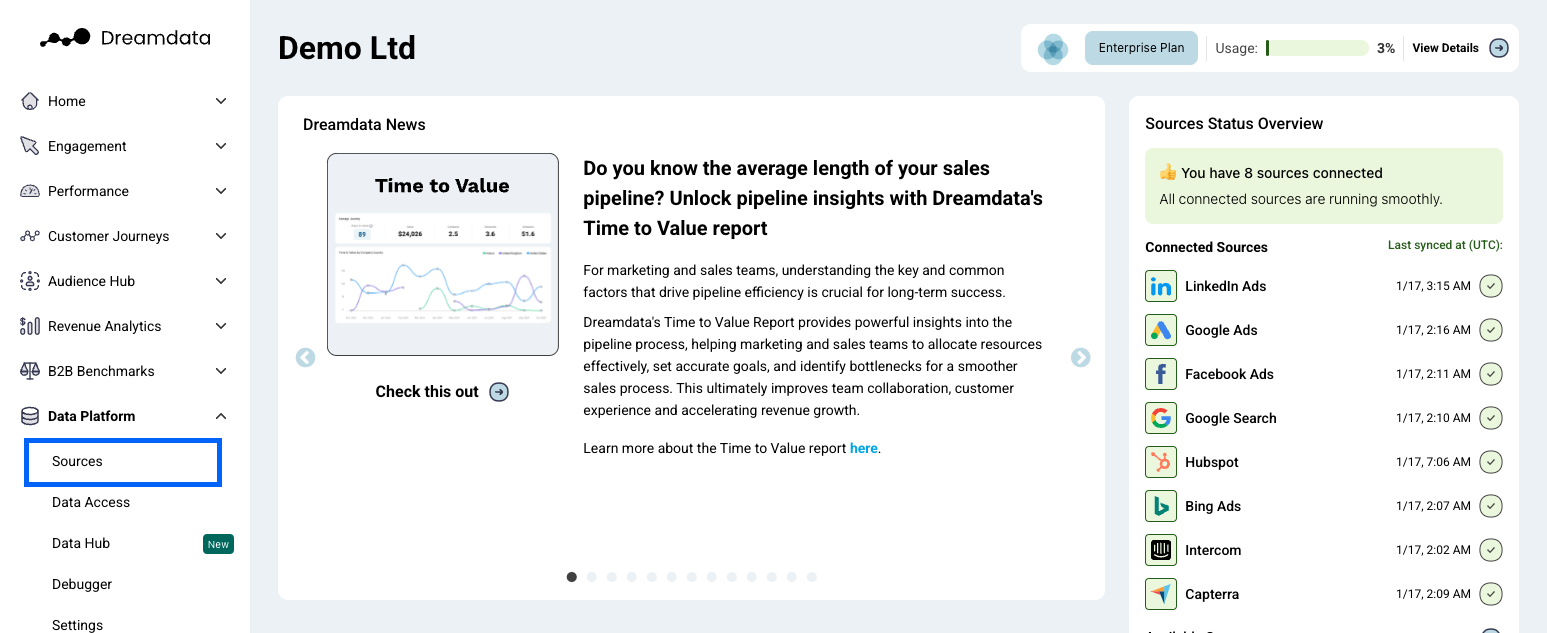
- On the Sources page, select "Capterra" either by clicking the "Review Sites" category or by searching for it in the search bar.
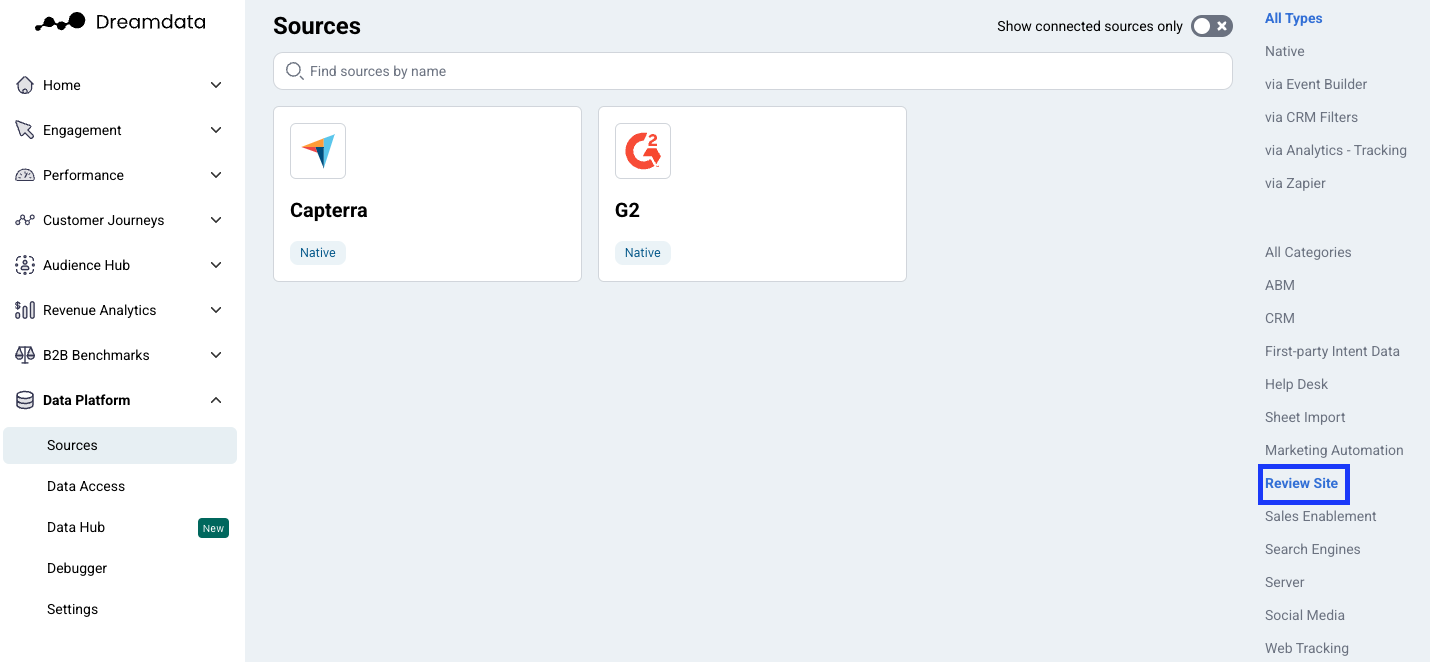
- In order to proceed you need to submit your Capterra API-key.
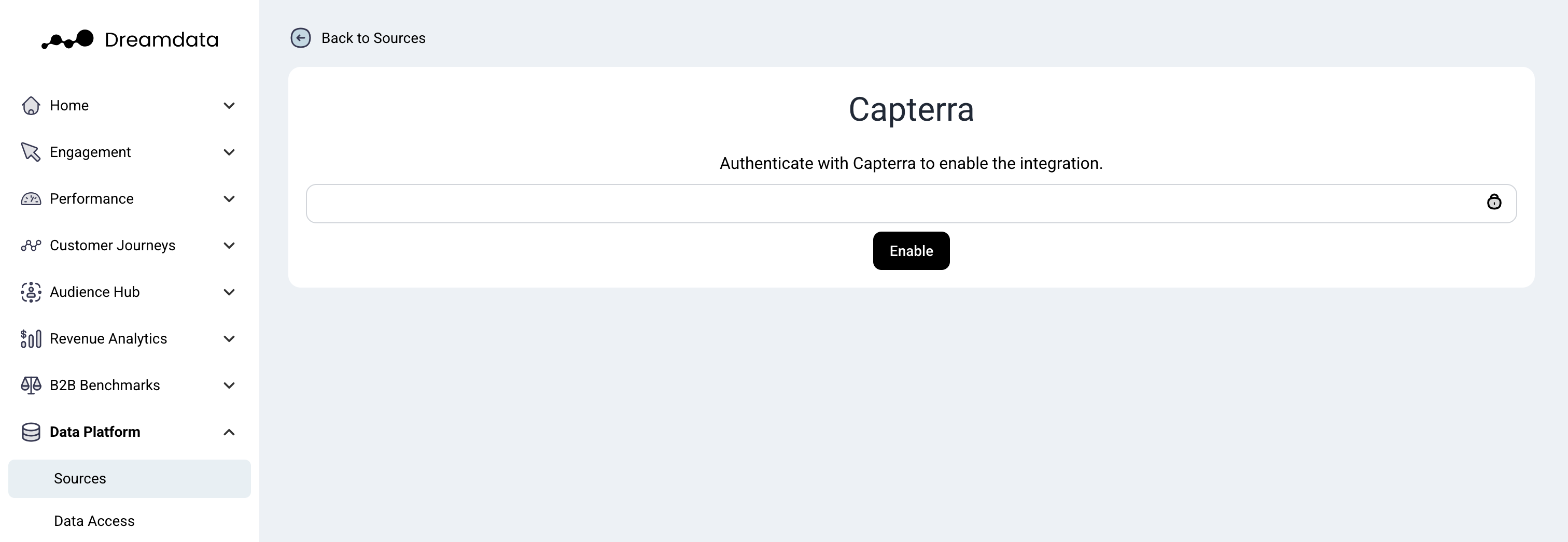
- In order to get an API-key from Capterra, you need to contact your Capterra account manager. You can find their contact information by signing in to your Capterra account: https://www.capterra.com/vp/login and clicking on PPC Bidding -> API Documentation
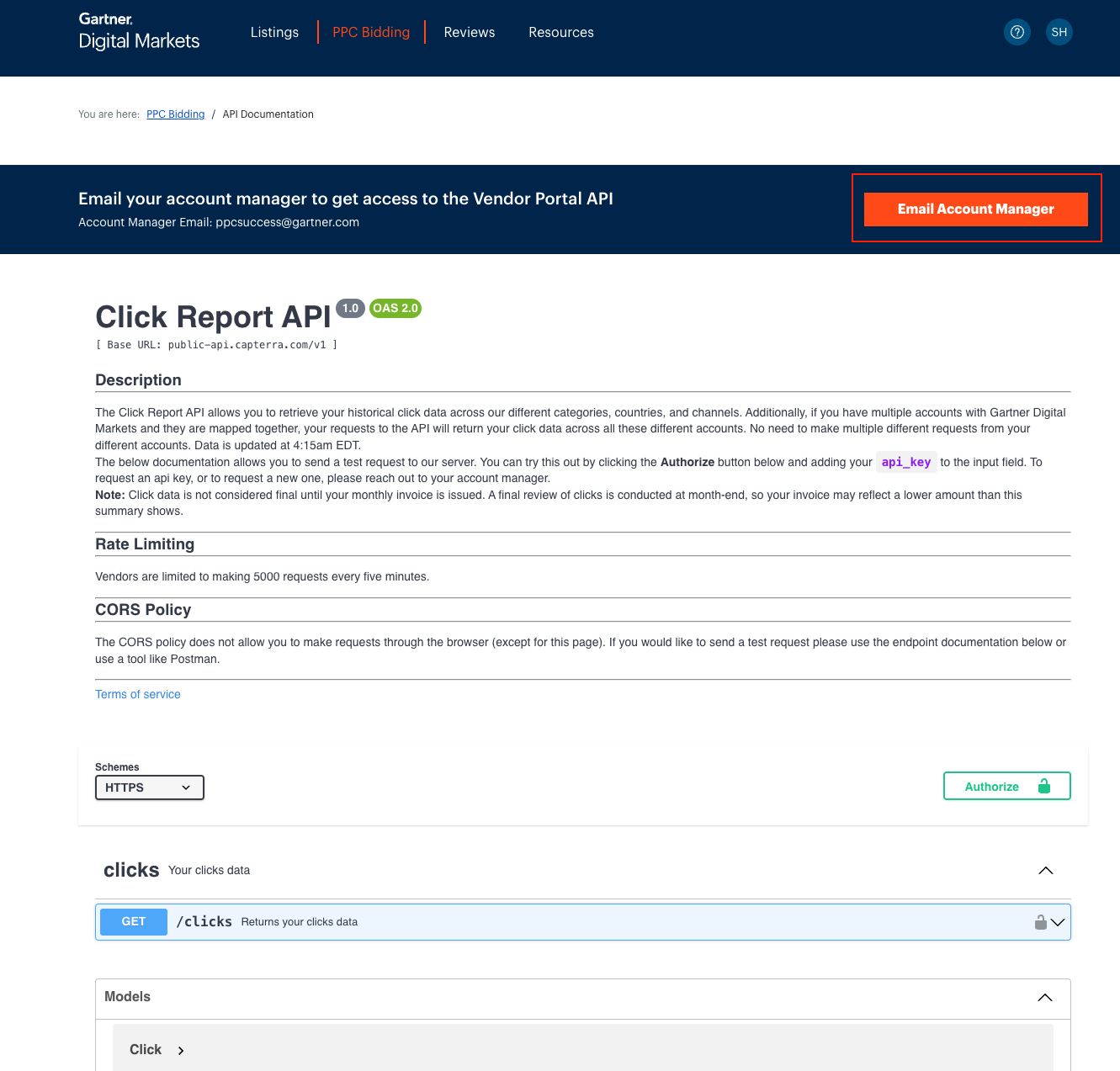
- Once you've received the API-key, paste it and Click "Enable".
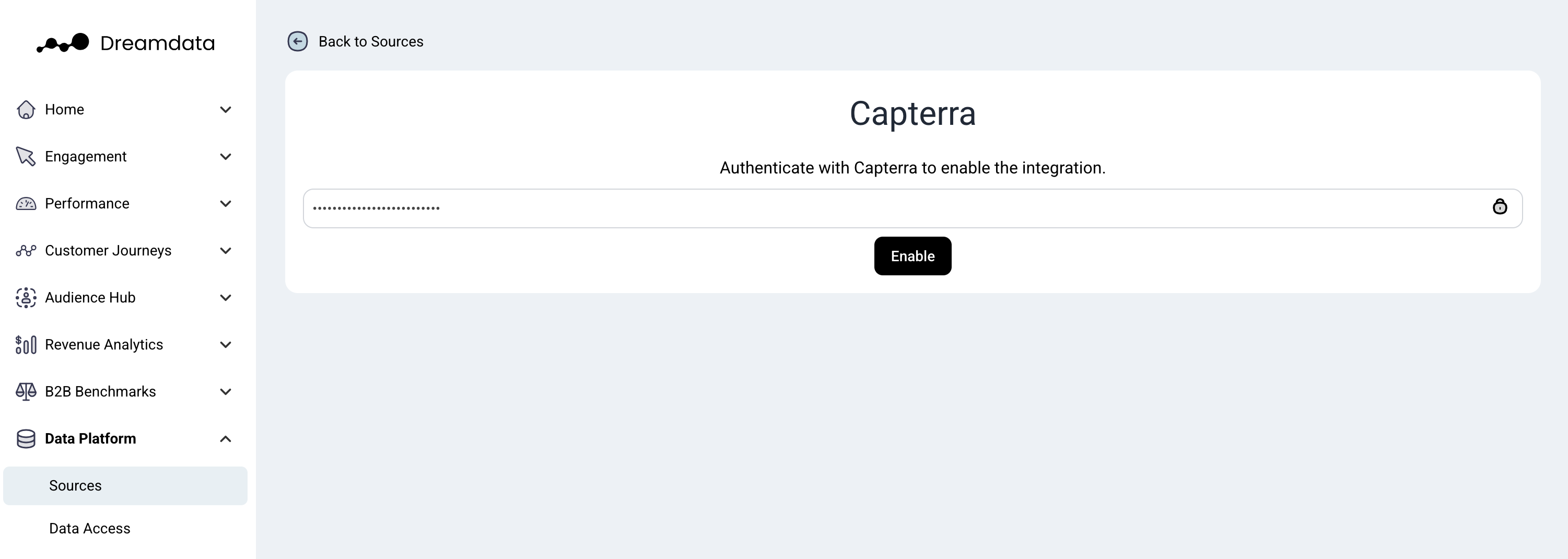
- You're all set 🔥 It can take up to between 24 – 48 hours before data begins to appear in your Paid Overview, Cost, ROAS (Return On Ad Spend) and Capterra Ads dashboards.
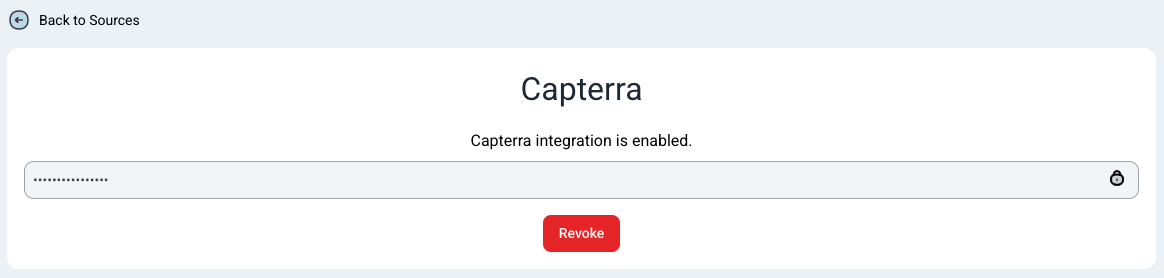
What data do we get from Capterra?
Dreamdata will pull all the continuous and historical click data available for your plan.
Gartner Digital Markets Tracking
To track traffic from Gartner Digital Markets (Capterra, Software Advice, GetApp) Dreamdata uses UTM parameters.
To automatically classify the different platforms correctly, be sure to set the utm_source according to the platform
utm_source | channel | source |
Capterra | Review Sites | Capterra |
GetApp | Review Sites | GetApp |
SoftwareAdvice or software_advice | Review Sites | Software Advice |
To furthermore, ensure Dreamdata can map your traffic and revenue back to the Categories they originated from, add the Category name to your UTMs links using utm_campaign. You can find the categories here: PPC Bidding > Landing Pages
Example:
utm_source=capterra
utm_medium=cpc
utm_campaign= marketing_analytics (the category name)