Import Customer Acquisition Cost data using Google Sheet
*Also available as add-on for Team and Business tier.
Customer Acquisition Cost (CAC) data can be imported using Google Sheet (following this template)
Dreamdata will connect the uploaded costs (such as salaries, commissions, tools, licenses, etc.) to stages and calculate the customer acquisition cost.
Follow these steps to setup:
- Download the template or make a copy of it to keep the Google Sheets format
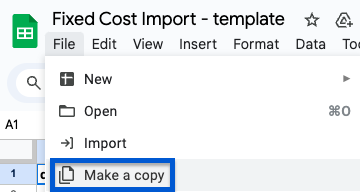
- Insert your CAC data (see explanation below) and add view access to the sheet for google-sheets@dreamdata.io
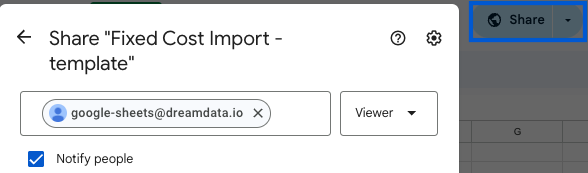
- Paste the sharing link of the Google Sheet into the empty field found under Sources -> Import CAC data and click Upload Link
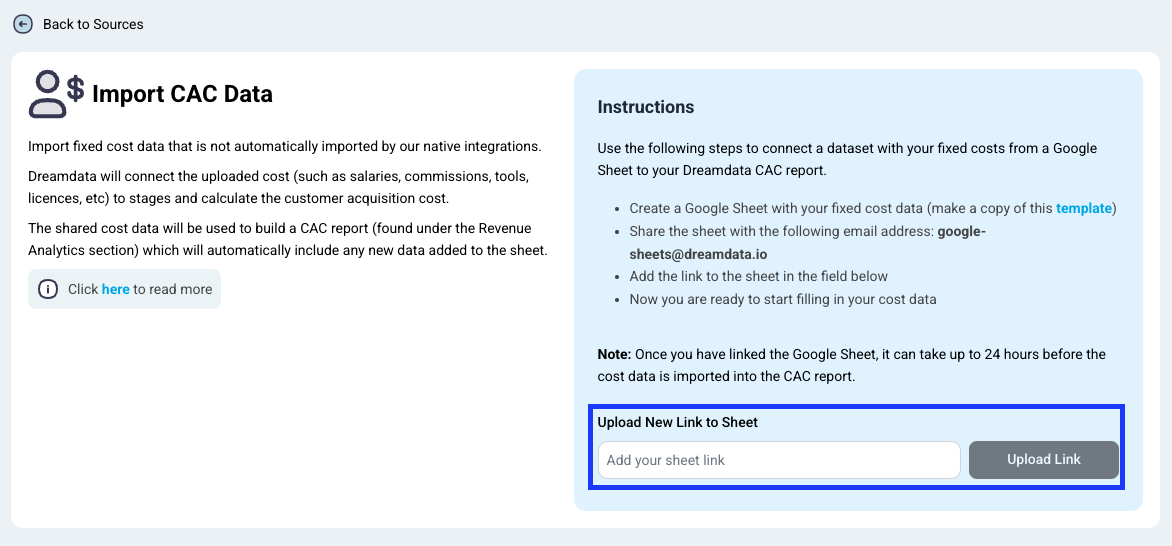
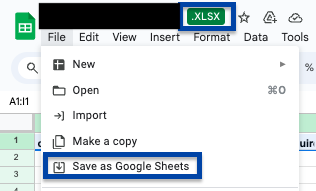
Where do I see the result of adding CAC data?
The shared cost data will be used to build a CAC report (found under the Revenue Analytics section) and automatically include any new data added to the sheet.
How do I use the template?
The CAC is imported using the schema as shown in the template.
Please do not: add new tabs to the sheet (data has to be in the first tab), add extra columns, rename or rearrange any of the columns as the data will not be uploaded correctly.
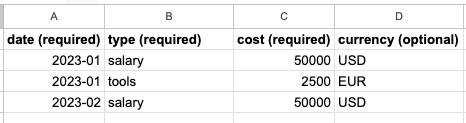
Required columns:
date: the month where the cost happened (format YYYY-MM).
type: type of the cost (any type names are accepted and there is no limit for how many types can be added). This is used to further classify and filter the cost.
cost: cost in the specified currency .
Optional columns:
currency: currency associated with the cost (if no currency is chosen, it is assumed to be the same as the overall currency setting of the Dreamdata platform).

