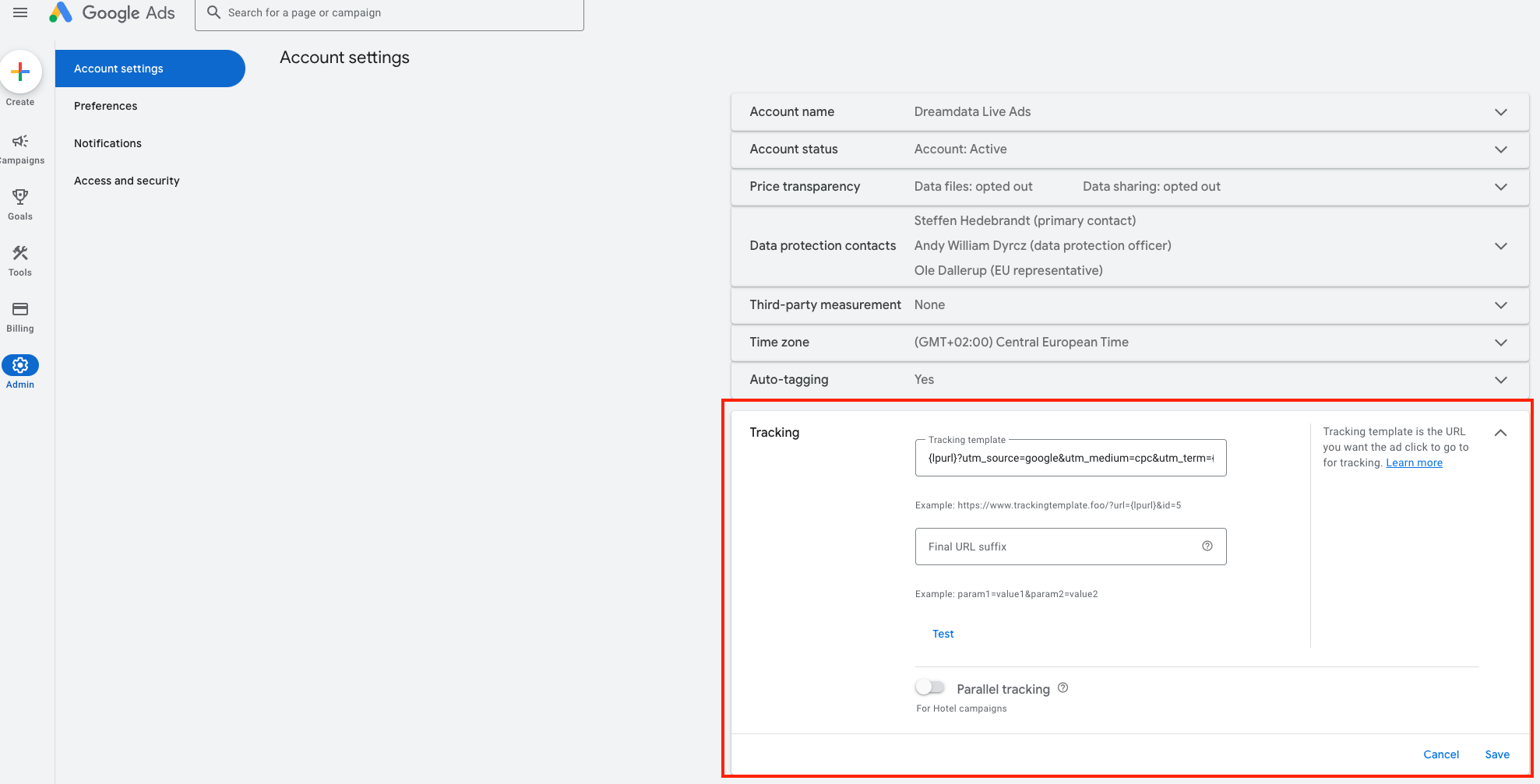Tracking Google Ads
Tracking Google Ads
When running Google Ads, we recommend that you enable auto-tagging in your Google Ads account - It ensures that a gclid parameter is appended to all URLs.
By correlating the gclid value with your Google Ads data, we can associate the click with the right Google Ads campaign, keywords and more.
Enable Auto-tagging
Below you'll find a guide showing you how to enable auto-tagging in your Google Ads account.
- Go to Admin
- Click on Account Settings
- Turn on Auto-tagging
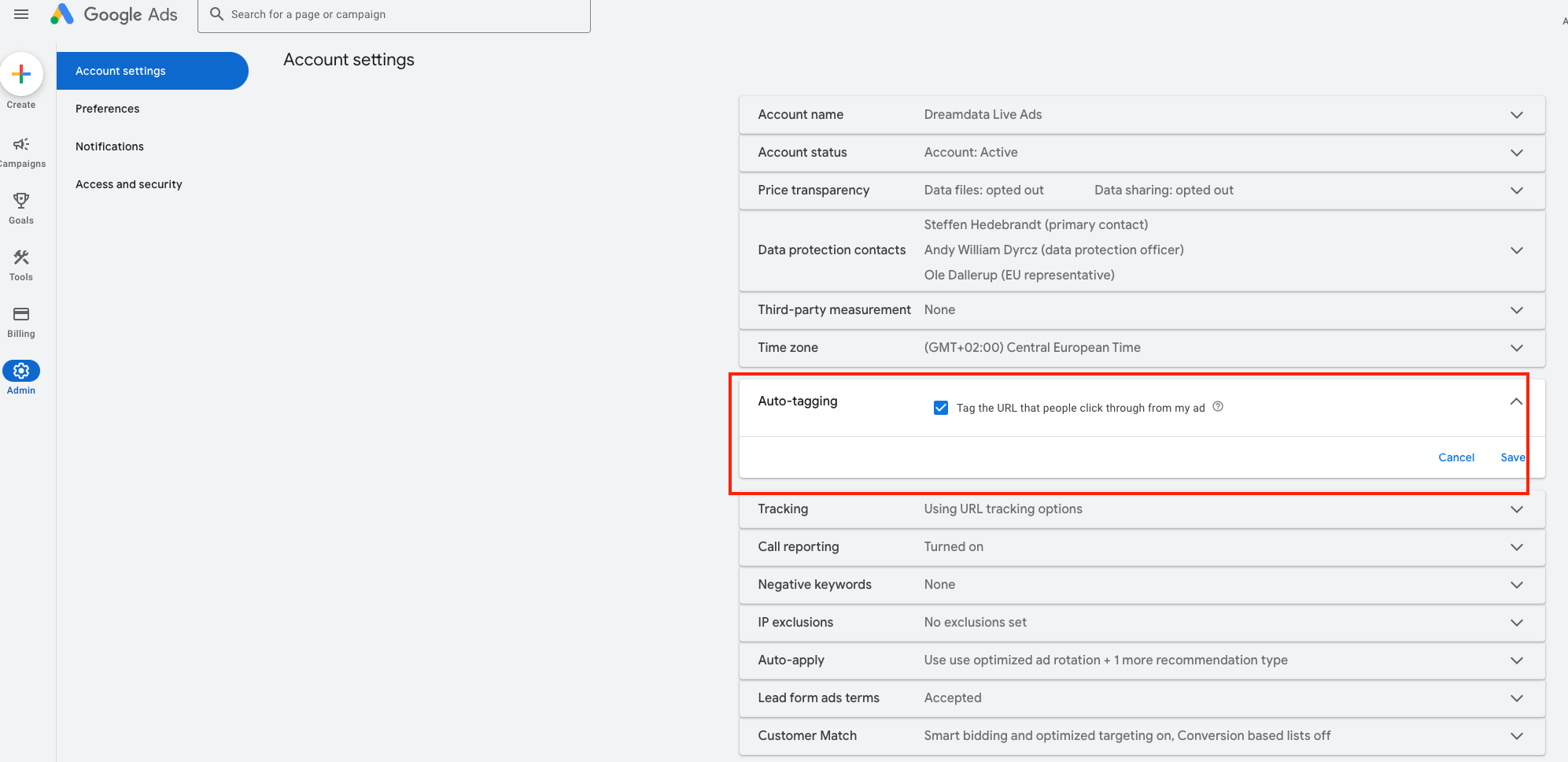
- Click Save
2. Set up Tracking Template
If you wish to associate every Google Ads click with the right campaign, keyword and audience, we recommend the following steps which provide you with a richer data set and ensures that you don't have to rely only on the gclid.
Here is the value we recommend adding as your Tracking template:
{lpurl}?utm_source=google&utm_medium=cpc&utm_term={keyword}&campaign_id={campaignid}&ad_group_id={adgroupid}&ad_id={creative}&match_type={matchtype}&target={targetid}