Setting Up LinkedIn Enhanced Engagement
How to set up LinkedIn Enhanced Engagement?
To be able to pull the LinkedIn Enhanced Engagement metrics (organic engagements, enhanced ad impressions, enhanced ad engagement), Dreamdata needs to continuously update a LinkedIn Matched Audience list that contains all your companies and sync it with one of the ad accounts connected with your company page.
- Go to Data Platform -> Sources -> LinkedIn Enhanced Engagement and click Enable LinkedIn Matched Audiences
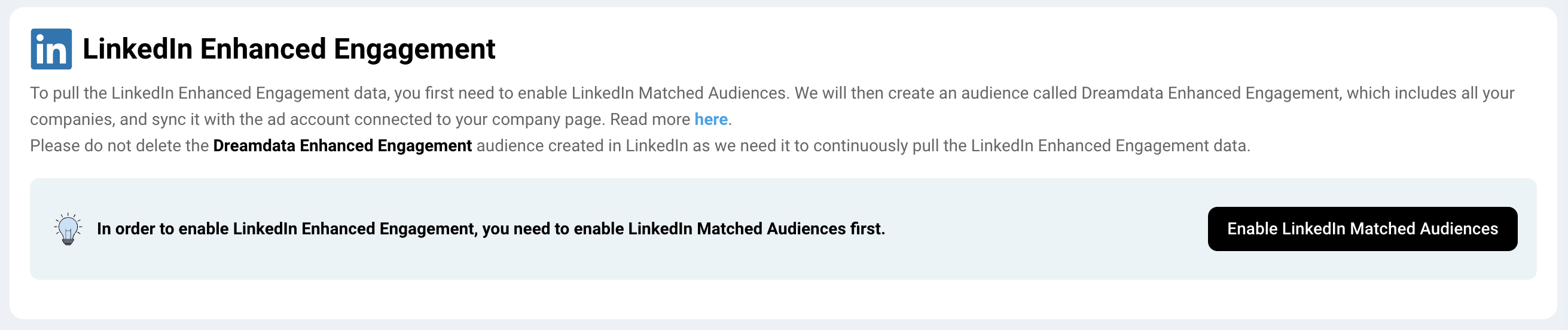
- Click Enable on the LinkedIn Matched Audiences page
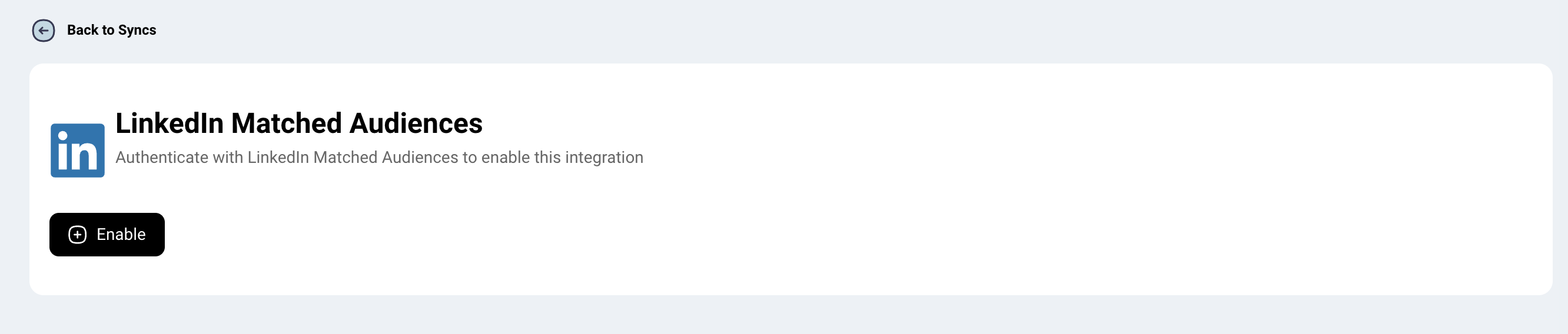
(Steps 1 and 2 will not be necessary if you already have LinkedIn Matched Audiences enabled) - Select an ad account:
- If you have access to multiple LinkedIn ad accounts, select one ad account for the Dreamdata Enhanced Engagement audience that is connected with your company page.
- If you have access to only one ad account, Dreamdata will create this audience on that ad account by default.
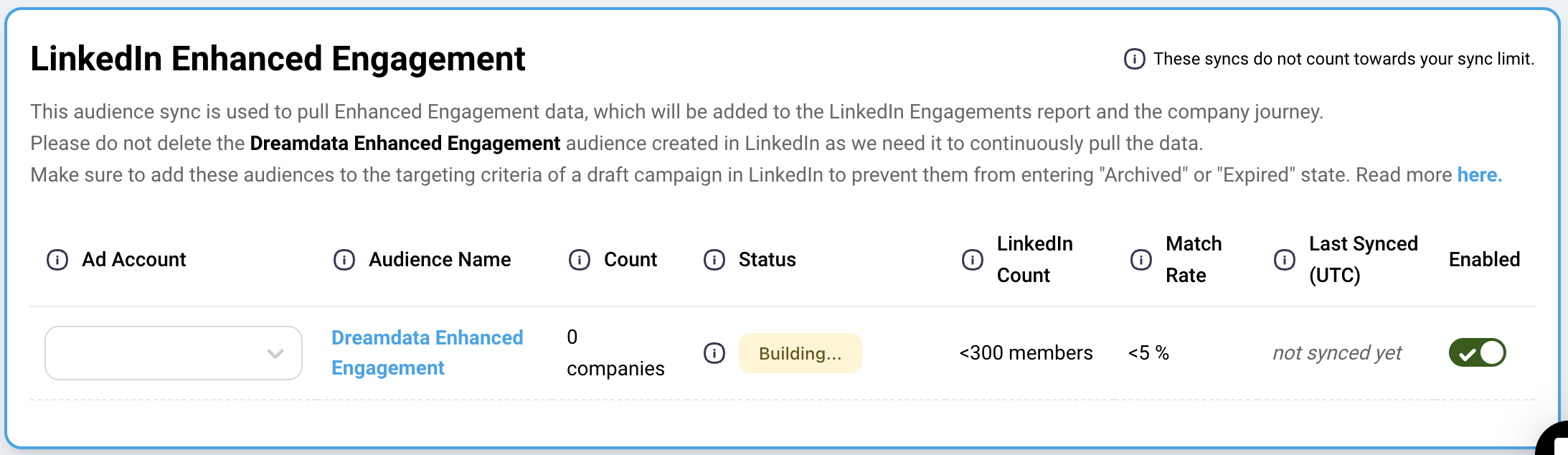
- Once enabled, Dreamdata will automatically create an audience called Dreamdata Enhanced Engagement on LinkedIn for you and continue to sync it. This audience will include all companies identified from your CRM and tracking data.
If you disable this sync, your Enhanced Engagement metrics will be removed from Dreamdata.
The sync for the Dreamdata Enhanced Engagement audience is not counted towards the sync limit. - Important step: make sure to create a draft campaign and add the Dreamdata Enhanced Engagement audience to the targeting criteria for that draft campaign in LinkedIn. This is crucial because the connection with a draft campaign is meant to prevent the Dreamdata Enhanced Engagement audience from eventually becoming "Archived" and then "Expired" in LinkedIn. When an audience reaches the "Expired" status, the data within is purged, and Dreamdata will no longer be able to pull enhanced engagement metrics.
If the status of the Dreamdata Enhanced Engagement audience does become "Archived", please make an update (example: change the campaign name) in the draft campaign that the audience is added to. This action will change the audience status back to "Ready", which means the Enhanced Engagement data is pulled. The status update may take up to 48 hours. - It will take around 72 hours to get enhanced engagement metrics (organic engagements, enhanced ad impressions, enhanced ad engagement) from LinkedIn once enabled. The data is available for the last 90 days the first time data is retrieved and will continue to be updated daily.
- After the data is pulled, you will be able to see the enhanced engagement metrics in Customer Journey -> LinkedIn Engagement and in the Company Journey. You will also be able to use the linkedin_ad_engagement, linkedin_ad_impression, linkedin_video_views and linkedin_organic_engagement events when finding companies or creating audiences.
How does Dreamdata integrate the LinkedIn company engagement data?
Dreamdata leverages multiple LinkedIn APIs to provide a comprehensive view of LinkedIn company engagement data. The accuracy of the results depends on your usage, privacy settings, and other limitations imposed by LinkedIn. While engagement data is distributed fairly across the period in which it occurred (example: the last 90 days for the first data retrieval), it may not reflect specific times, and the dates may carry some inaccuracy. In most cases, this will not have a significant impact on revenue attribution.
Dreamdata can retrieve LinkedIn Organic Engagement data from the past 90 days and ad engagement and impressions data from up to 24 months back. Due to privacy settings and other restrictions, ad engagement data is often reported at the campaign level.
For optimal results, we recommend connecting both the LinkedIn Ads source and the LinkedIn Enhanced Engagement source. Please note that these details are subject to change.
Where can I see LinkedIn company engagement data in Dreamdata?
- You will be able to see company engagement metrics in Customer Journey -> LinkedIn Engagement report
- In Customer Journeys -> Companies you will be able to filter by companies that performed linkedin_organic_engagement, linkedin_ad_engagement, linkedin_ad_impression and linkedin_video_views events
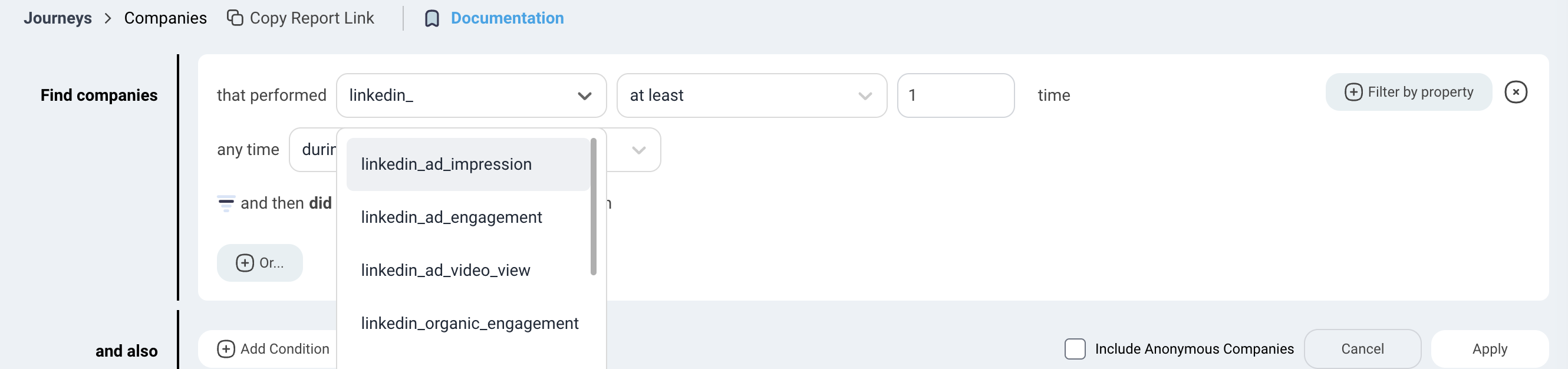
- You will also be able to see LinkedIn engagement in the detailed company journey view

Organic Engagement Definition
The Organic Engagement metric represents the total number of interactions with your LinkedIn Company Page, including both page posts and product page interactions.
Update Notice
On October 9, 2024, LinkedIn updated the Organic Engagement metric to include interactions with product pages in addition to page posts. Before this date, the metric only reflected interactions with posts from your LinkedIn Company Page.
Because LinkedIn provides a 90-day aggregated metric, you may notice a significant increase in your Organic Engagement metric around October 9, 2024, as a result of this change.
