CRM filters
Team customers can add up to to 20 fields, Business and Enterprise have unlimited fields.
CRM filters allows you to filter directly on properties from your CRM. This allows additional control to generate the exact report needed.
- Advanced segmentation
- ABM filtering targeting the right contacts and accounts
- Re-use properties defined in the CRM
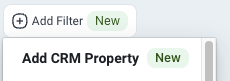
After selecting the Add CRM Property filter you will be able to select properties added to the CRM source (see below for setup)
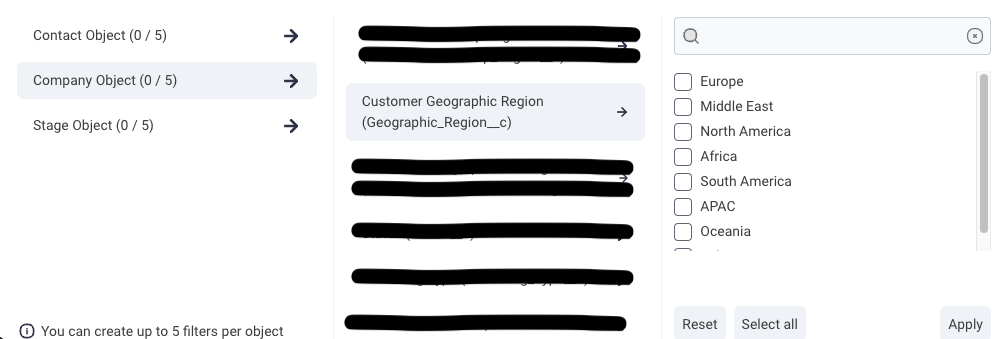
If you select the MQL stage model, then the stage properties will automatically change to be the ones available for the MQL.
The stage properties depend on the underlying CRM object used to create the Stage Model. If you are not sure what CRM object was used, go to the Settings - Stage Models to see more.
If the SQL stage model is based on the Opportunity object from Salesforce, then whenever the SQL stage model is selected, the properties from the Opportunity object will be available.
Setup
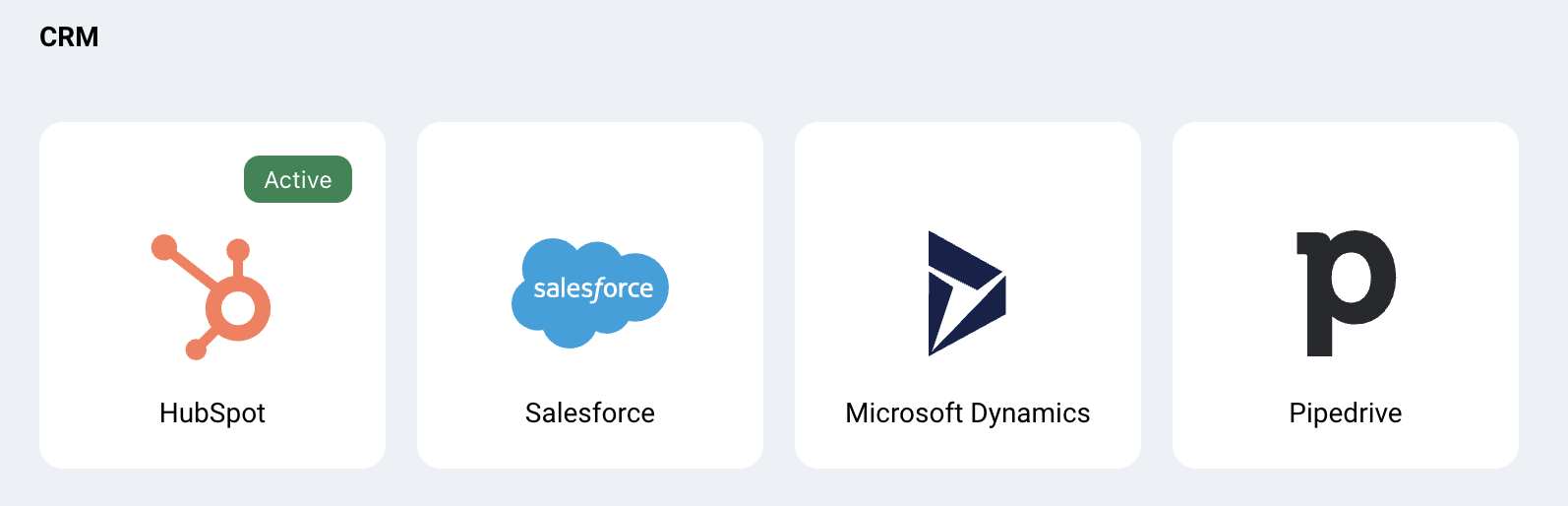
- To import properties into Dreamdata filters, go to Data Platform > Sources
- Select your primary CRM
- Select an object from the CRM.
- Use the dropdown to select between available properties for that object.
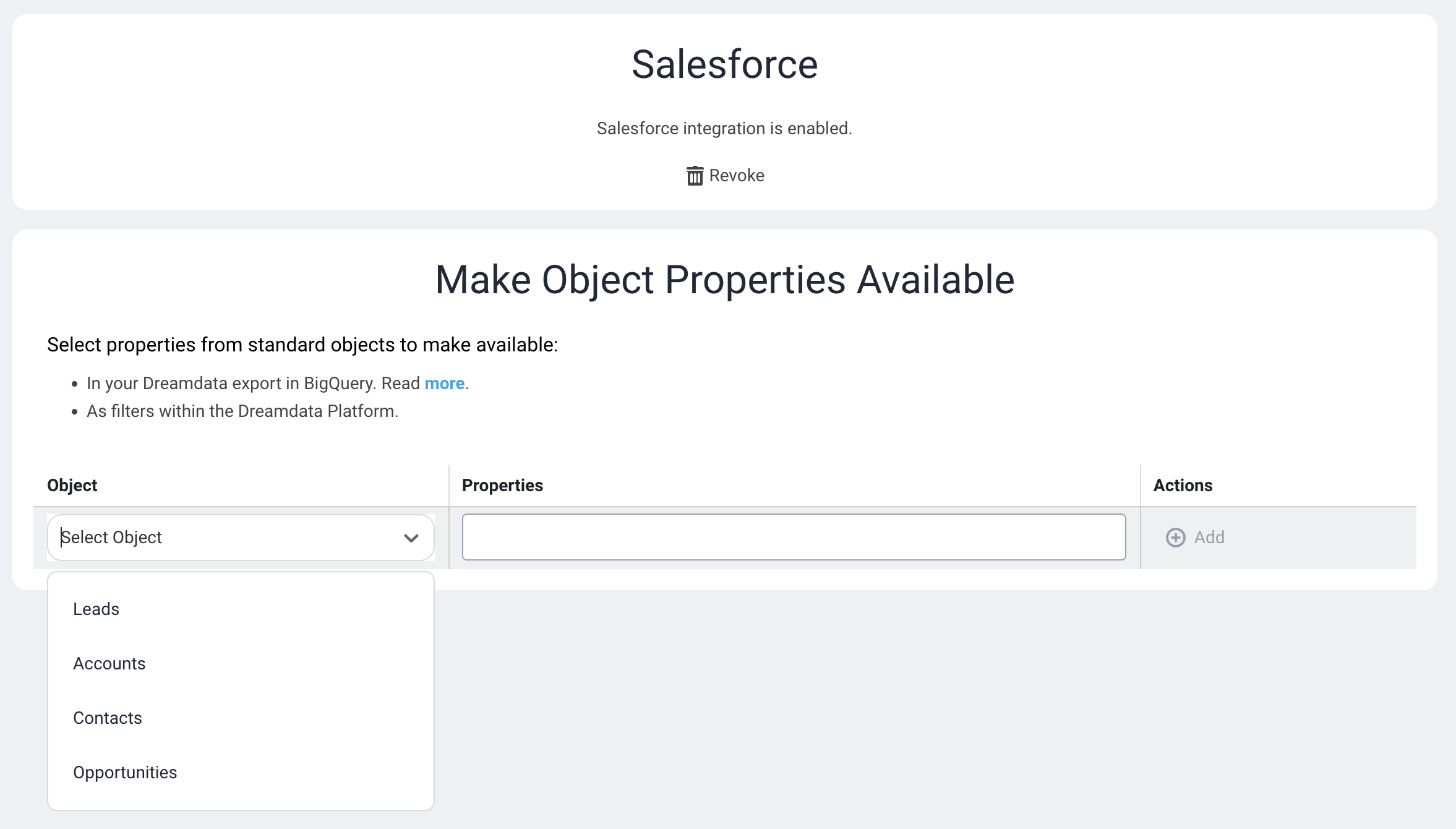
After the next model build the selected properties will be available and if you have enabled the Data Export feature the data will also be exported to your data warehouse.
Important Considerations for CRM Properties to Filter By
When importing CRM properties for filtering, it's crucial to understand how different CRM field types are handled. If you are using a CRM field that functions as a reference field (storing an ID that links to another record) rather than directly storing the desired explicit name (e.g., agency name, product name), you may encounter an issue where only the reference IDs are displayed in Dreamdata filters instead of the actual names.
This occurs because Dreamdata pulls the exact value stored in the CRM field. If the CRM field contains an ID, we will display that ID. Our platform does not automatically resolve these reference IDs to their corresponding names out-of-the-box.
If you encounter this issue, consider the following options:
- Filter using IDs: You can continue to use the displayed reference IDs for filtering purposes.
- Create a new CRM field: To display readable names in Dreamdata filters, create a new custom field in your CRM. This new field should be configured to explicitly store the actual desired property name (e.g., 'Product Name' as text) directly, rather than just a reference ID. Once this new field is populated in your CRM, import it into Dreamdata as described above.
Marketing Automation Platforms
Sometimes it's useful to filter on properties that are maintaining in your Marketing Automation Platform. To do this its recommended to sync those fields into your primary CRM.
Most marketing automation platforms, supports syncing data into your CRM. Read more about how that is done here:

