Setting up Pipedrive
Dreamdata needs to connect to your CRM system in order to work properly. This is used to collect data on your customer accounts and link it to the tracking data, thus being able to create attribution to touches in your customer journeys.
- On Dreamdata's main menu, go to "Data Platform" and then select "Sources".
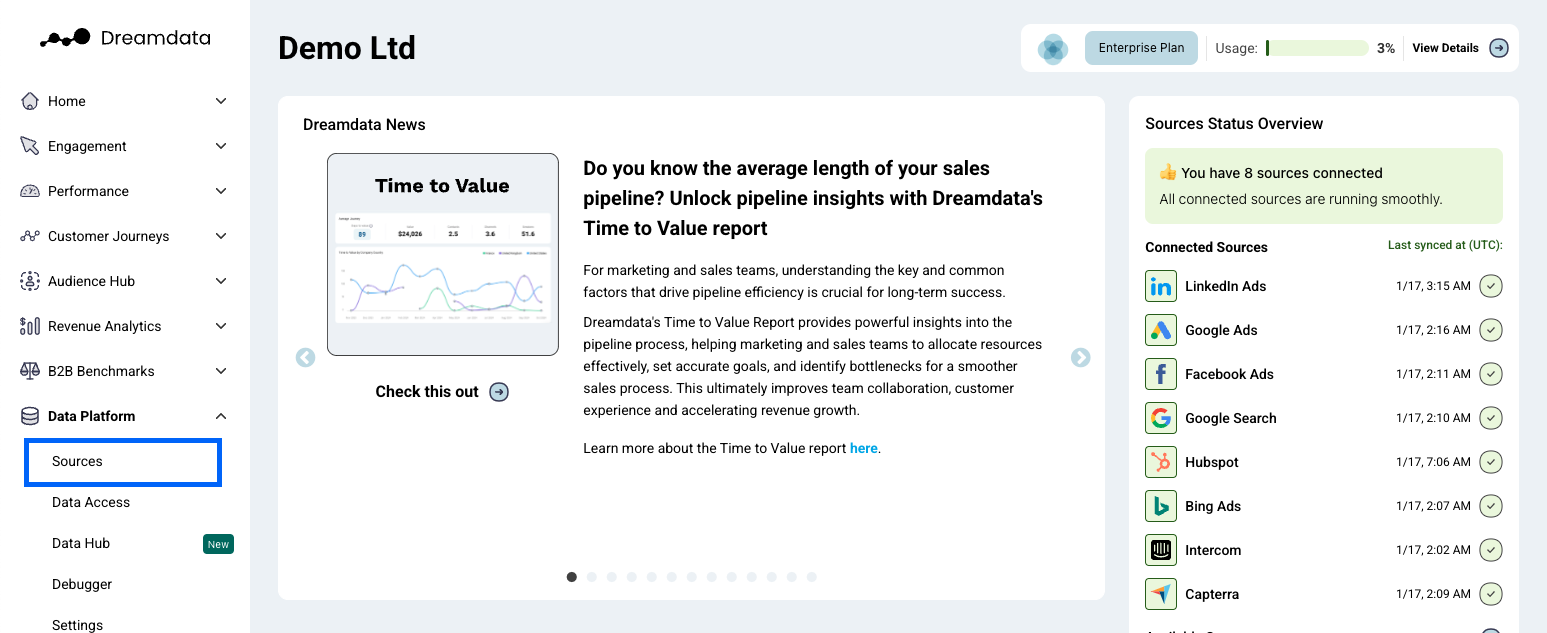
- On the Sources page, find and select "Pipedrive" by either clicking the "CRM" category to the right or search for it.

- Click "Enable" (a new tab will open).
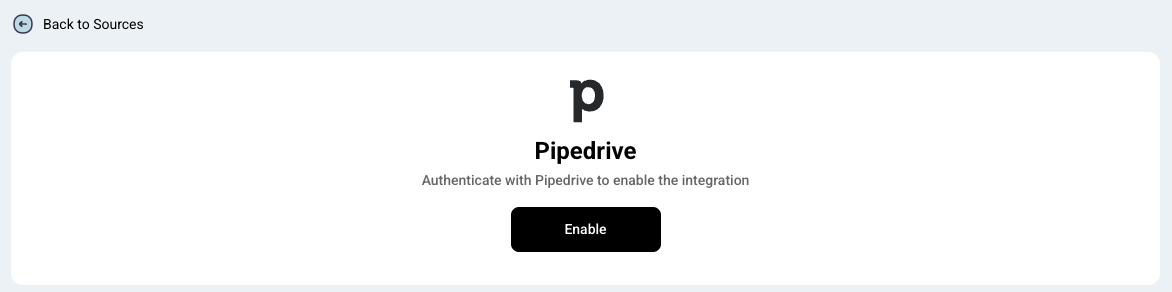
- If you haven't selected a CRM system for your Dreamdata account yet, chances are that you might be prompted with the following question "Is Pipedrive your Primary CRM?". Select the option that applies for you.
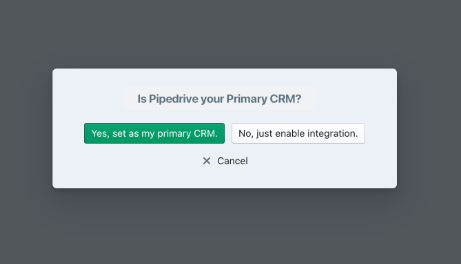
- In order to proceed, you need to be signed in to your Pipedrive account. Make sure that the user creating the integration has access to the needed data (described below).
- Click "Allow and Install".
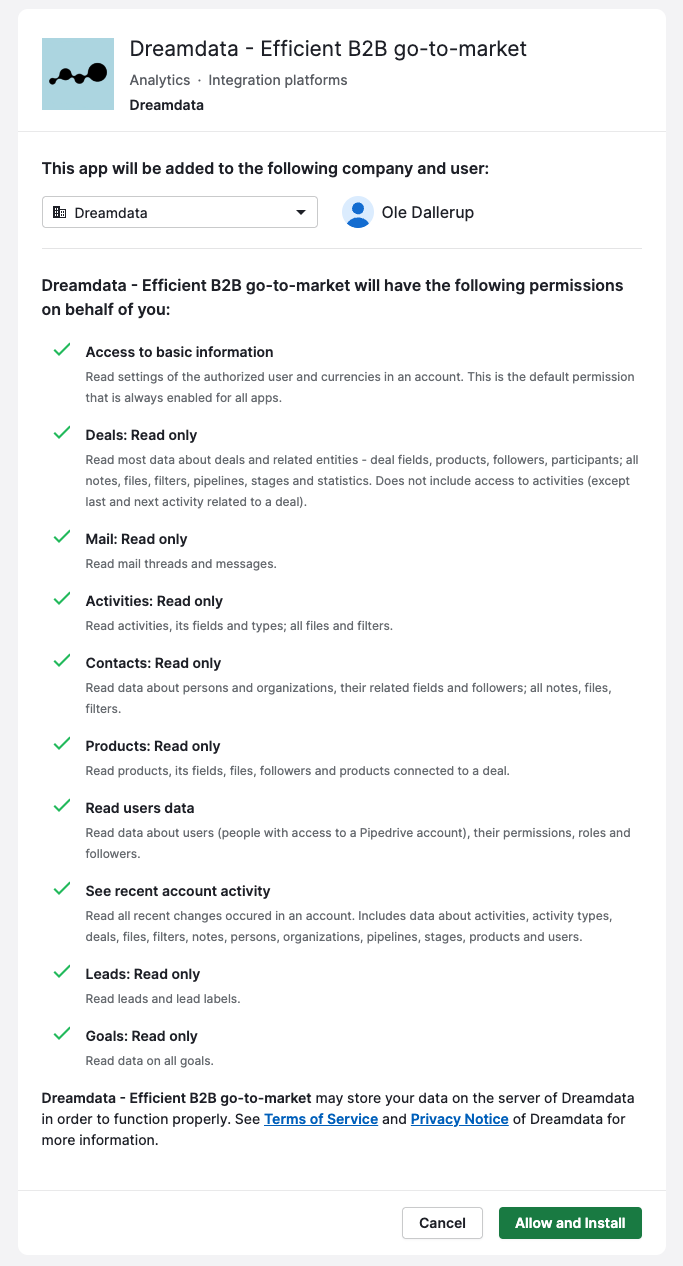
- You're all set 🔥 It can take up to between 24 – 48 hours before all the historical data available for your plan begins to appear.
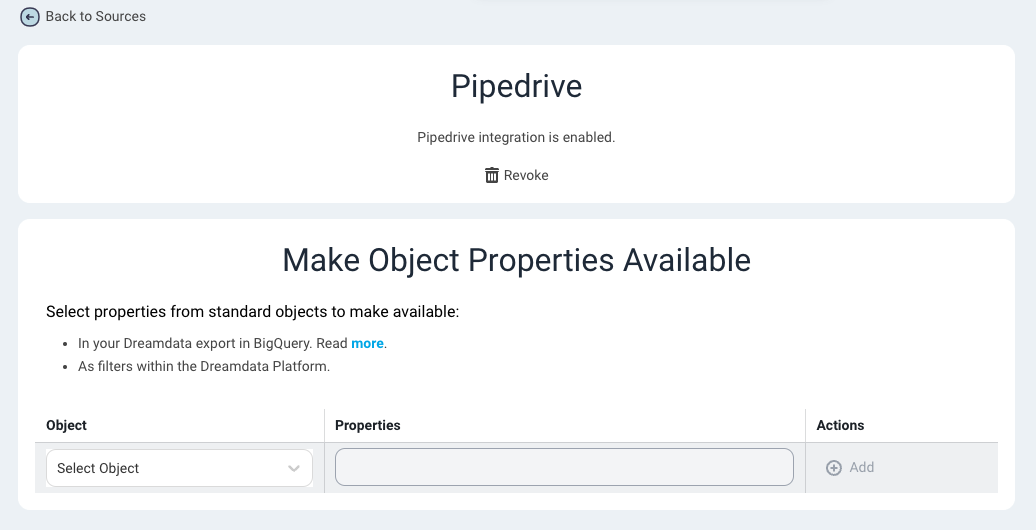
How will the data be mapped into Dreamdata?
- Organization: Your organizations will be mapped to Companies in Dreamdata. This will enable you to see all of your sales and marketing activities for each company in one place.
- Person: Your persons will be mapped to Contacts in Dreamdata. This will allow you to track the engagement of individual contacts across multiple channels.
- Deals: Your deals will be mapped to Deals in Dreamdata. This will give you a clear picture of your sales pipeline, including the value of each deal and the stage of the sales process it's in.
- Calls, Meetings: Your calls and meetings will be mapped to Events in Dreamdata. These events can then be linked to specific customer journeys and applied with attributions.
Organization, Person and Deals are included in all our plans, including the free one! Everything else is only available for paid plans.
What events will be included automatically into Dreamdata?
After your Pipedrive data is synced, we create the following 2 types of events and link them to relevant customer journeys automatically.
phone_call (call)
- These events will be mapped to the 'Calls' Channel and the 'Call' Source
- Included when the Done property is set to true
- The events will have their timestamps determined based on the Marked as done time property, or Add time if the former is not available. If neither timestamp is present, the event will not be included.
meeting
- These events will be mapped to the 'Meetings' Channel and the 'Meeting' Source
- Included when the Done property is set to true
- The events will have their timestamps determined based on the Marked as done time property, or Add time if the former is not available. If neither timestamp is present, the event will not be included.

