Setting up Salesforce Marketing Cloud Account Engagement (Pardot)
Setting up Pardot
- On Dreamdata's main menu, click on Data Platform and then select "Sources".
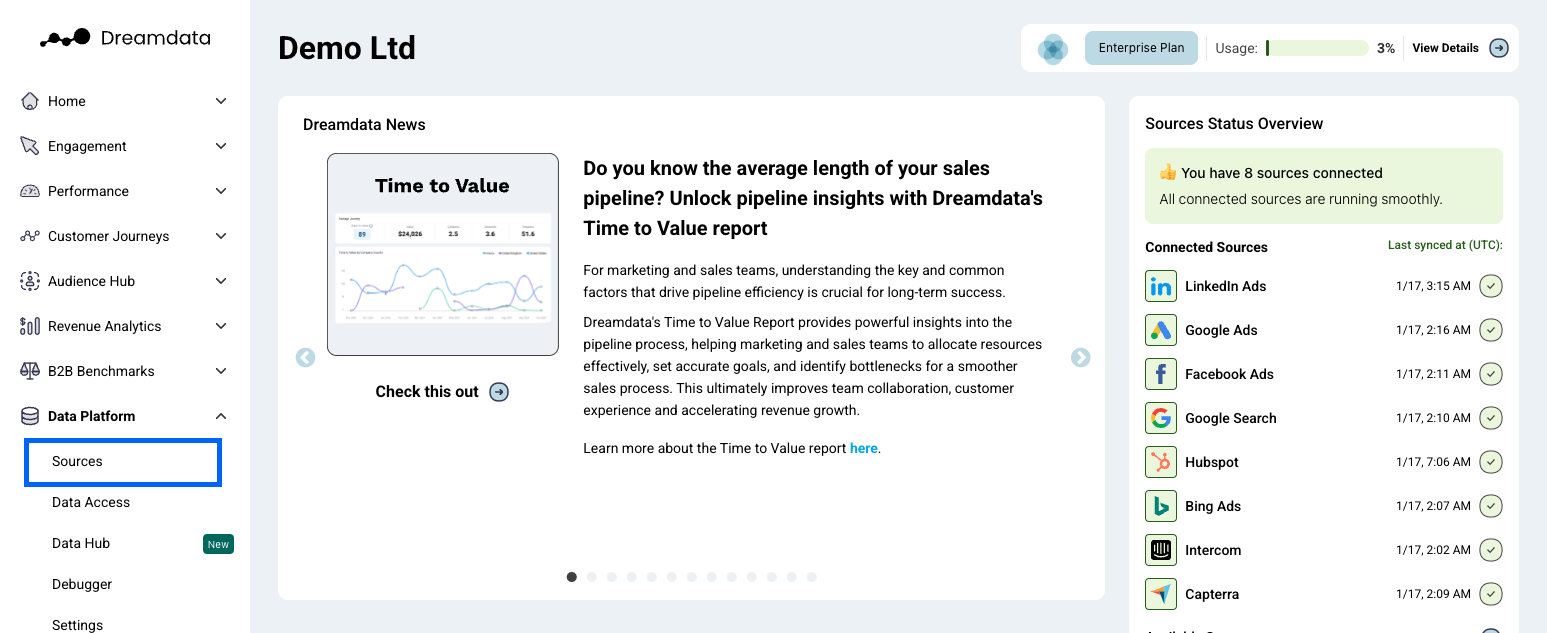
- On the Sources page, select "Pardot", either by clicking the Marketing Automation category to the right or by searching for it, using the search bar.
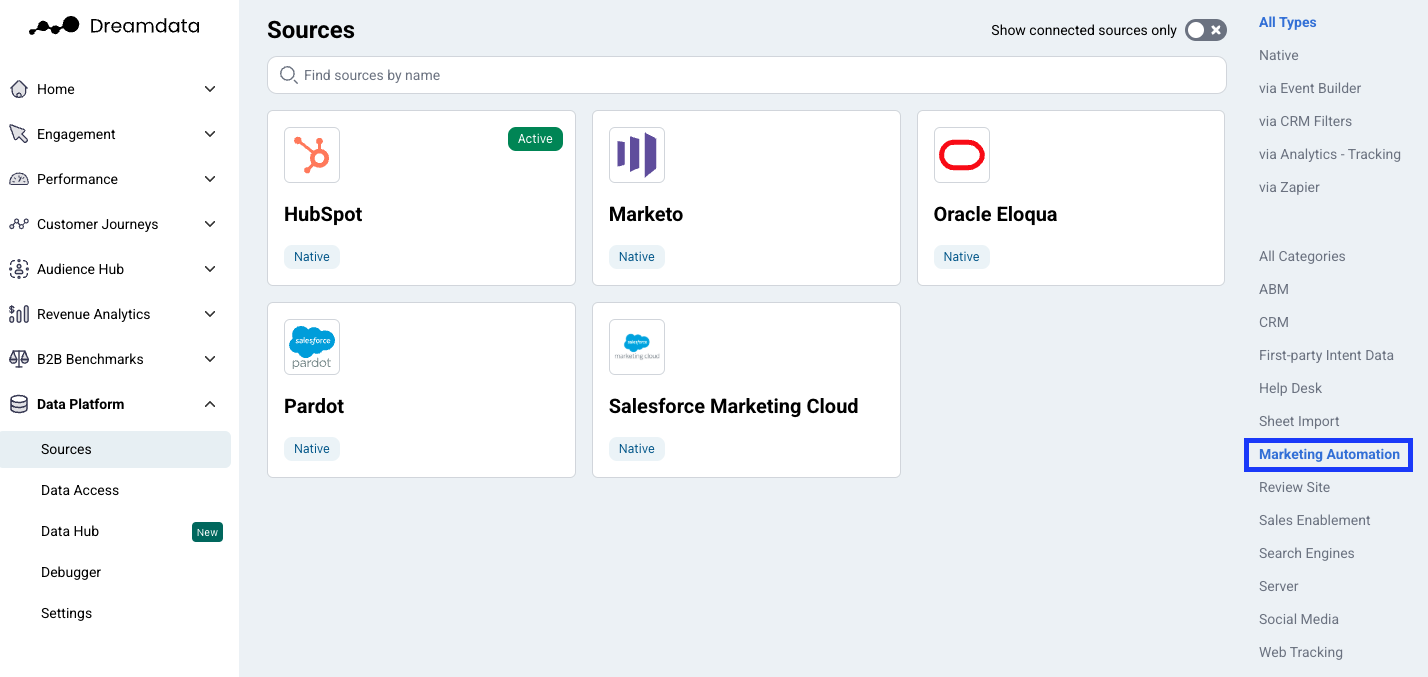
- Click "Enable" (a new tab will open).

- In order to proceed, if you aren't already signed in, sign into your Salesforce account.
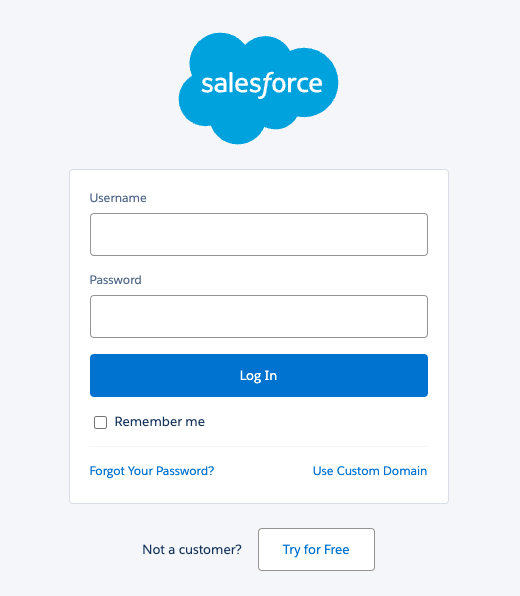
- You'll be asked to allow access to Dreamdata. Click "Allow".
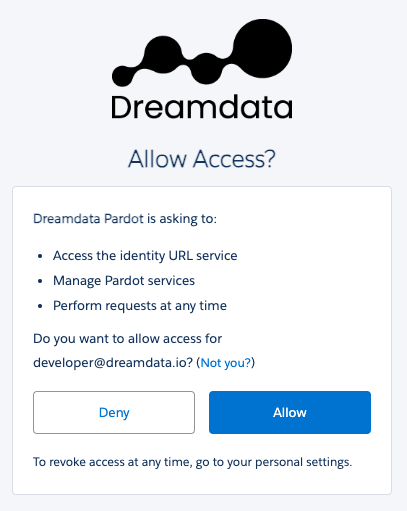
- You need to provide the Pardot Business Unit ID (begins with “0Uv” and is 18 characters long).
To find the Pardot Business Unit ID use Setup in Salesforce and enter “Pardot Account Setup” in the Quick Find box. If you cannot access the Pardot Account Setup information, you will need to ask your Salesforce Administrator to provide you with the Pardot Business Unit ID. Source: https://developer.pardot.com/kb/authentication/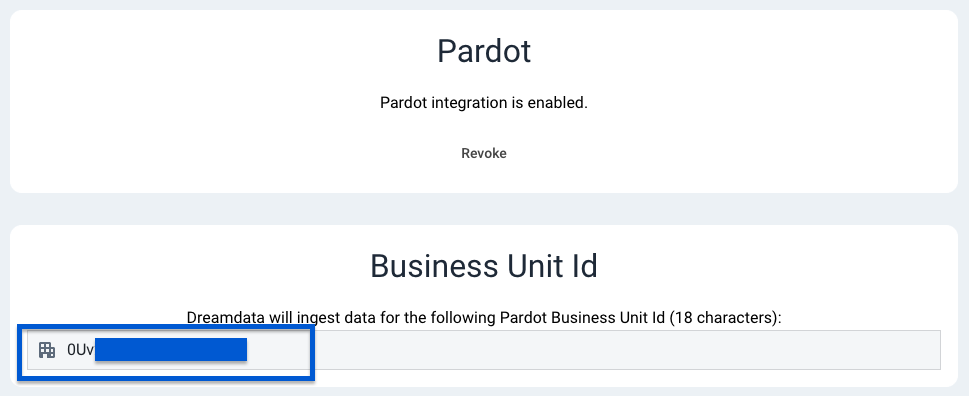
- You're all set 🔥 It can take up to between 24 – 48 hours before all the historical data available for your plan begins to appear.
Make sure that the user creating the integration has one of the following roles in Pardot:
- Administrator Role
- Marketing Role
How will the data be mapped into Dreamdata?
- Prospect Accounts: Your prospect accounts will be mapped to Companies in Dreamdata. This will enable you to see all of your sales and marketing activities for each company in one place.
- Prospects: Your prospects will be mapped to Contacts in Dreamdata. This will allow you to track the engagement of individual contacts across multiple channels.
- Visitor Activities and Visits: Your visitor activities and visits data will be mapped to Events in Dreamdata. These events can then be linked to specific customer journeys and applied with attributions.
Note: There is no url captured for visitor activities data
What events will be included automatically into Dreamdata?
- download_content
- When visitor activities' type_name equals to 'File'
- And type equals to '1 - Click', '2 - View' or '4 - Success'
- email_clicked
- When visitor activities' type_name equals to 'Email Tracker'
- And type equals to '1 - Click'
- form_submission
- When visitor activities' type_name equals to 'Form'
- And type equals to '4 - Success'
- attended_webinar
- When type_name equals to 'Webinar' or 'Attended Webinar'
- And type equals to '24 - Attended Webinar'
- register_webinar
- When visitor activities' type_name equals to 'Webinar' or 'Registered for Webinar'
- And type equals to '25 - Registered for Webinar'
- watched_video
- When visitor activities' type_name equals to 'Video'
- And type equals to '27 - Video View' or 'Video Watched (≥ 75% watched)'
- attended_event
- When visitor activities' type_name equals to 'Event' or 'Event Checked In'
- And type equals to '29 - Event Checked In'
- register_event
- When visitor activities' type_name equals to 'Event Registered'
- And type equals to '28 - Event Registered'
Can we include more events into customer journeys?
Absolutely! Dreamdata offers flexibility in terms of customising and including more events into customer journeys based on the Pardot objects mentioned below:
- Prospects
- List Memberships
To include page views (visits) please consult our Importing Historical Web Tracking Data into Dreamdata with the Event Builder documentation.
To include additional events, you can collaborate with your dedicated customer success manager. They can guide you on the steps to follow and help you add or exclude the events as required. Dreamdata's ability to include custom events based on Pardot objects enables businesses to capture more granular data and obtain a better understanding of customer behavior. With this valuable insight, you can optimize your customer journeys and improve your marketing and sales efforts.

