Setting up G2
To populate your Engagement, Performance, Activation Hub, Customer Journeys, B2B Benchmarks, and G2 dashboards across your Dreamdata account, you need to enable the G2 integration.
- On Dreamdata's main menu, click on Data Platform and then select "Sources".
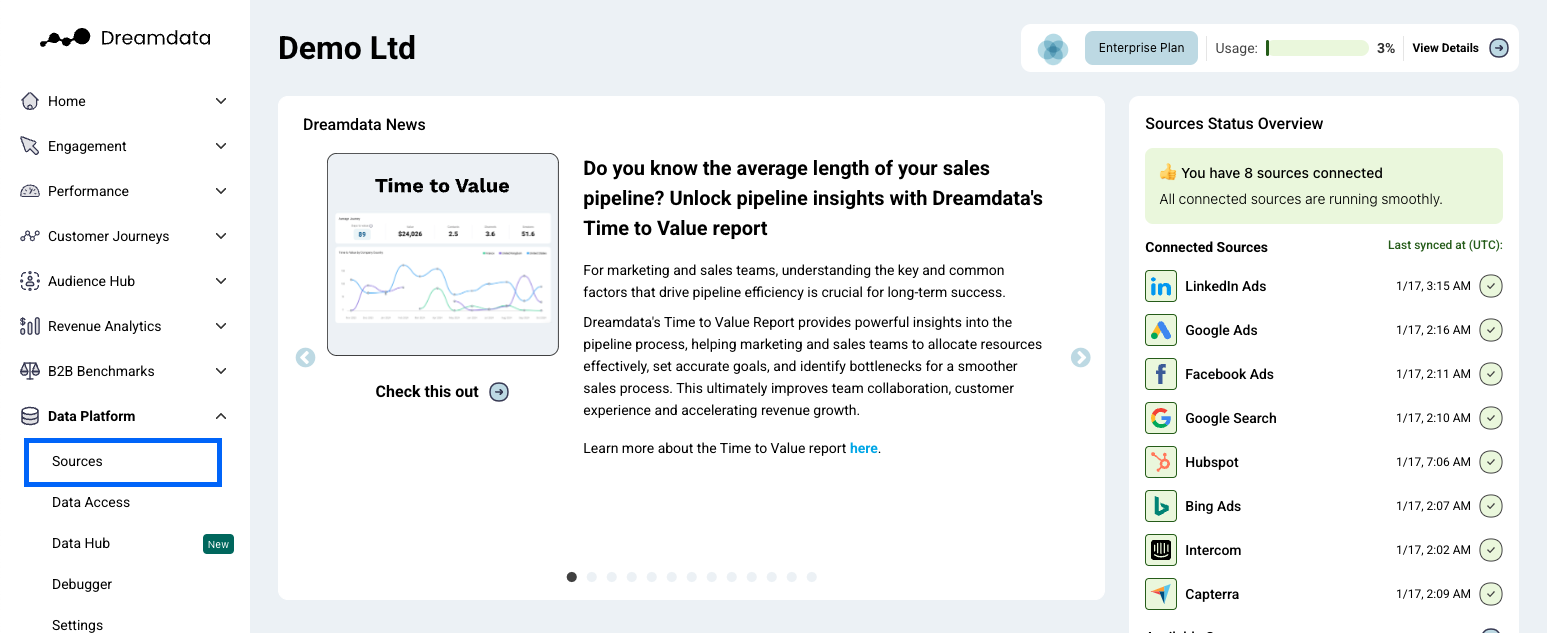
- On the Sources page, select "G2" by clicking the "Review Site" category or by searching for it using the search bar.
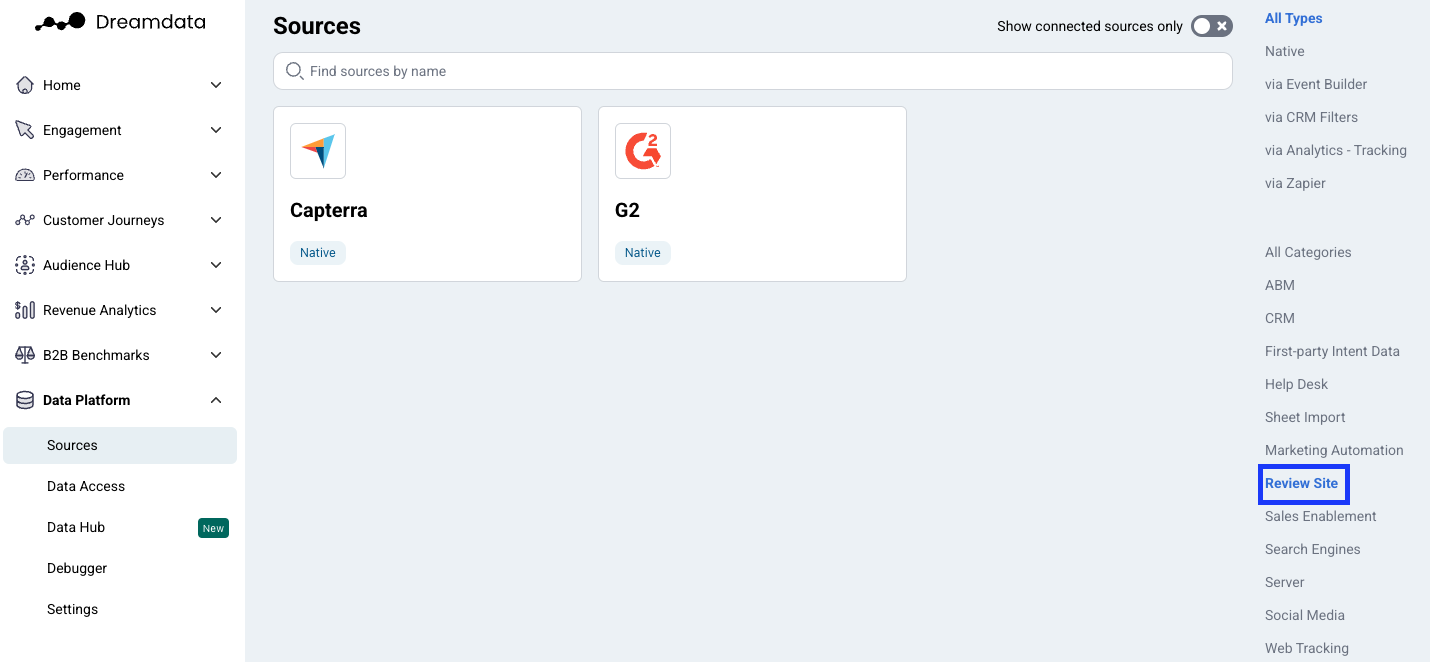
- In order to proceed, you need to submit your G2 API-key.
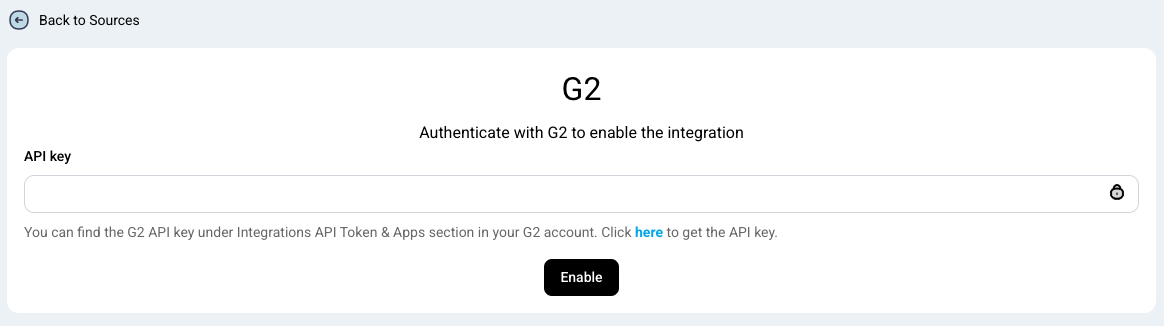
- You can generate an API from the integrations page in your G2 account. Your G2 package needs to have Buyer Intent Features. If your account does not have the right package to access this feature and API key, talk to your G2 Account Executive.
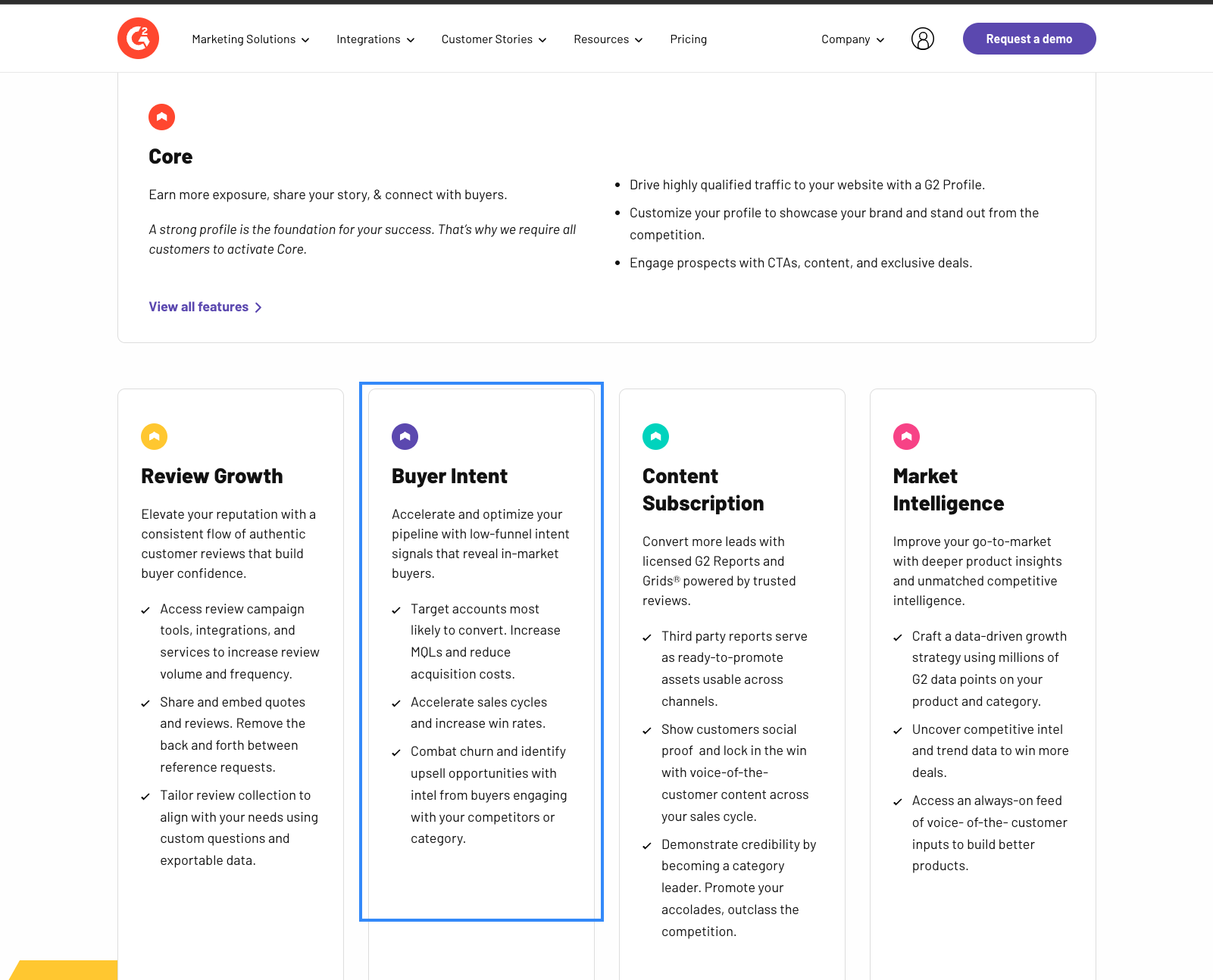
- Once you've received the API-key, paste it and Click "Enable".
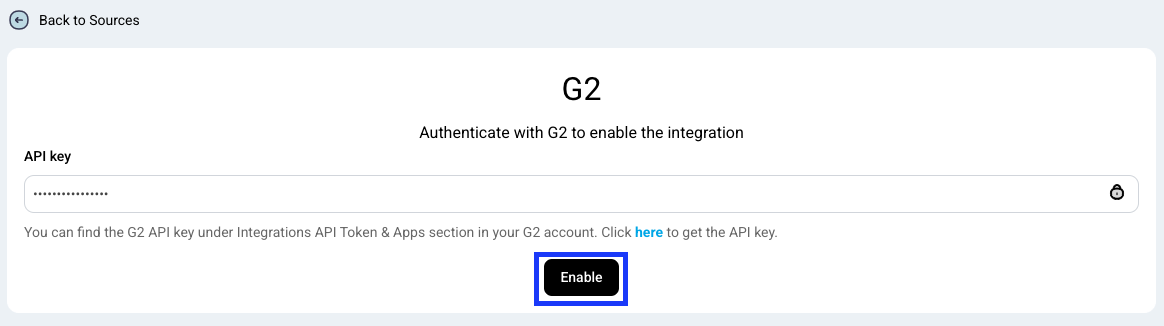
- Input your G2 annual cost
- You're all set 🔥 It can take up to between 24 – 48 hours before data begins to appear.

Change of annual cost
If your G2 cost changes over the time, you can follow the steps below:
- Copy this template and enter the cost
- Share the sheet to g2-data@dreamdata.io with Viewer access.
- Send the share link to your customer success manager.
Use G2 historical data for attribution
G2 API is only exposing 24 hours of buyer Intent historical data, which means Dreamdata won't get your historical buyer intent data if you have been using G2 for a long time. However, you can download 1 year of historical buyer intent data from the G2 webpage as a CSV file, then share the data with your Dreamdata customer success person and the Dreamdata email group g2-data@dreamdata.io in a Google sheet. We will make sure those data are included for attribution. You can follow the steps below:
- Go to G2 product > Buyer Activity > Buyer Intent > Your Signal page
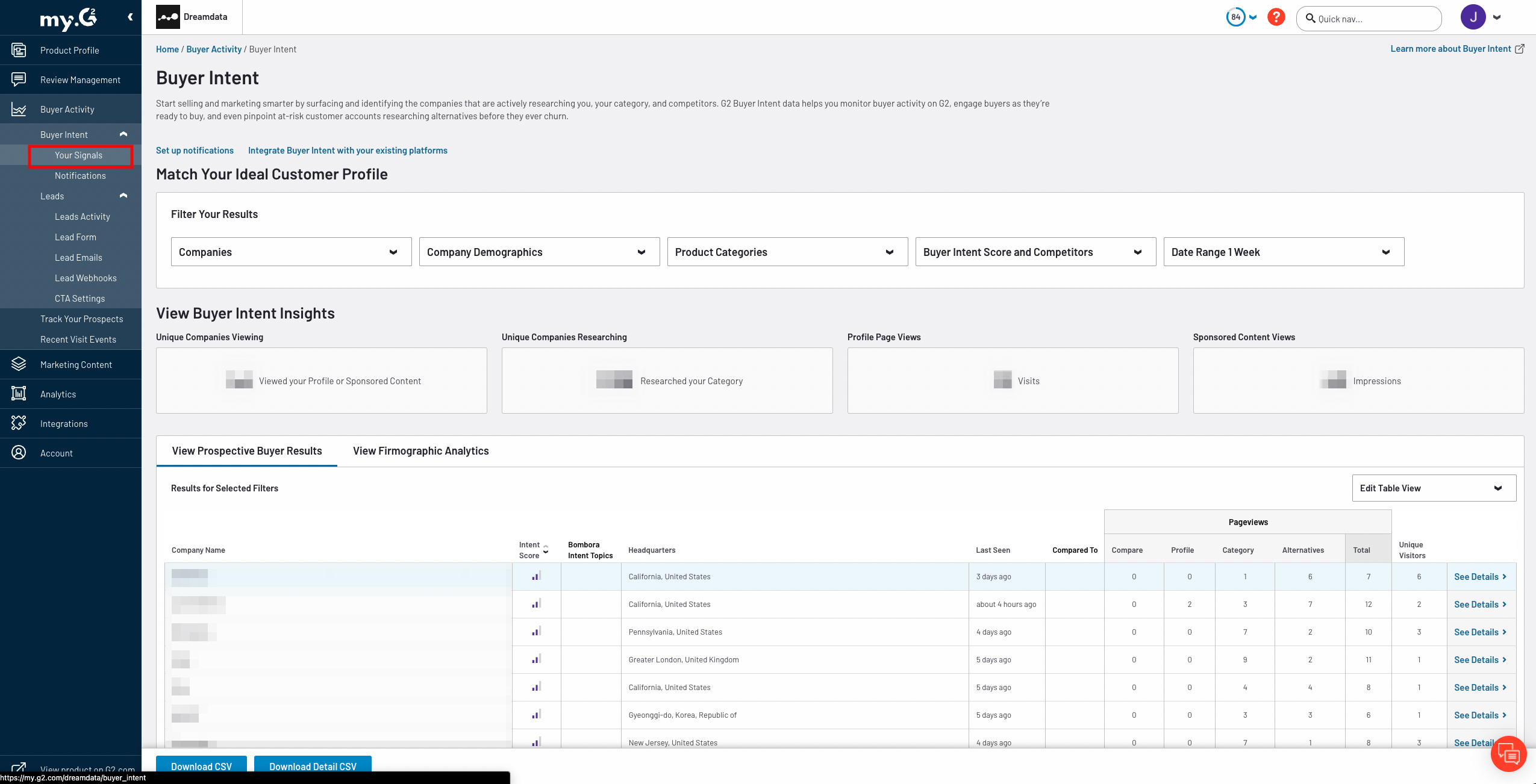
- Change Date Range to 1 Year > Apply
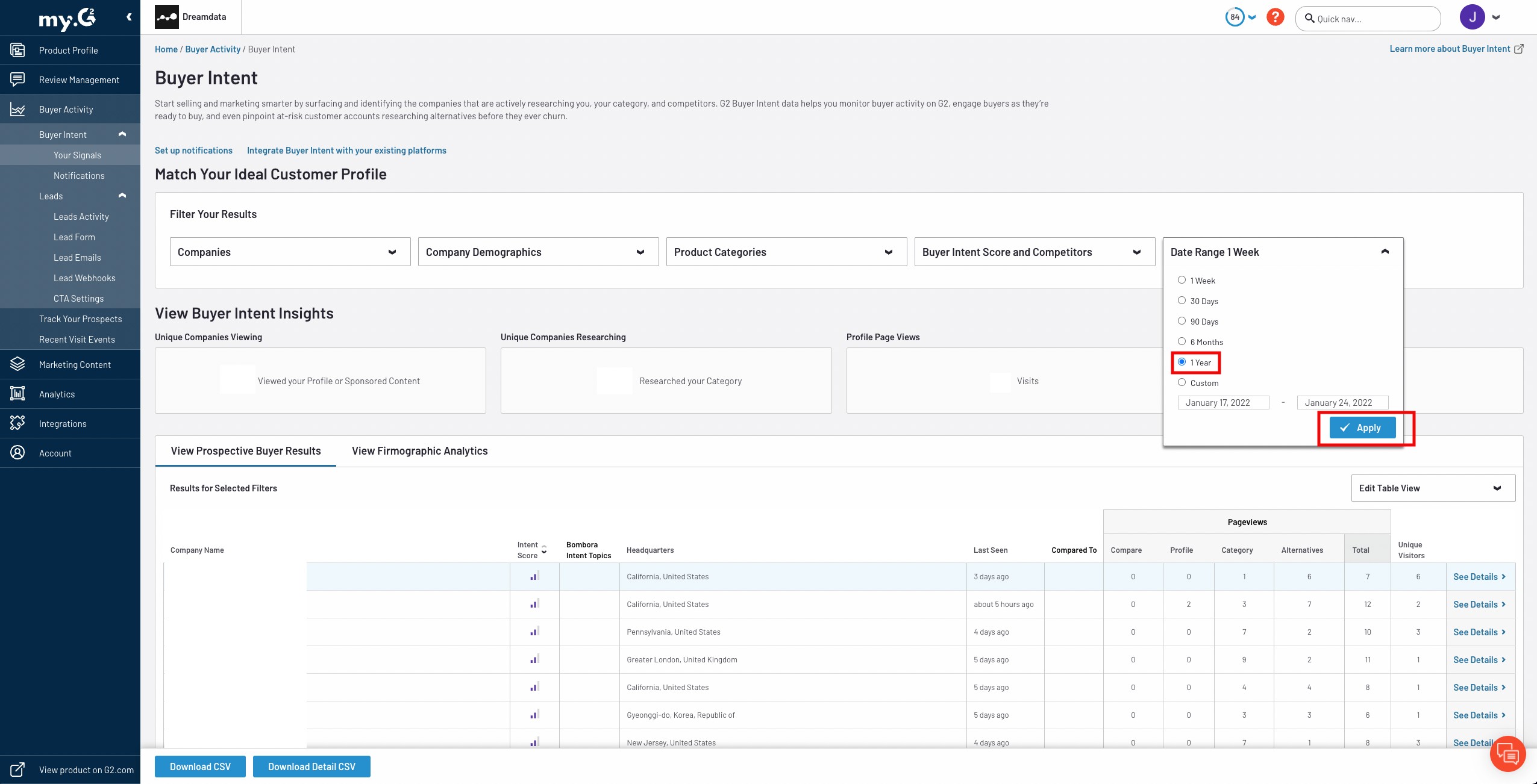
- Download Detail CSV
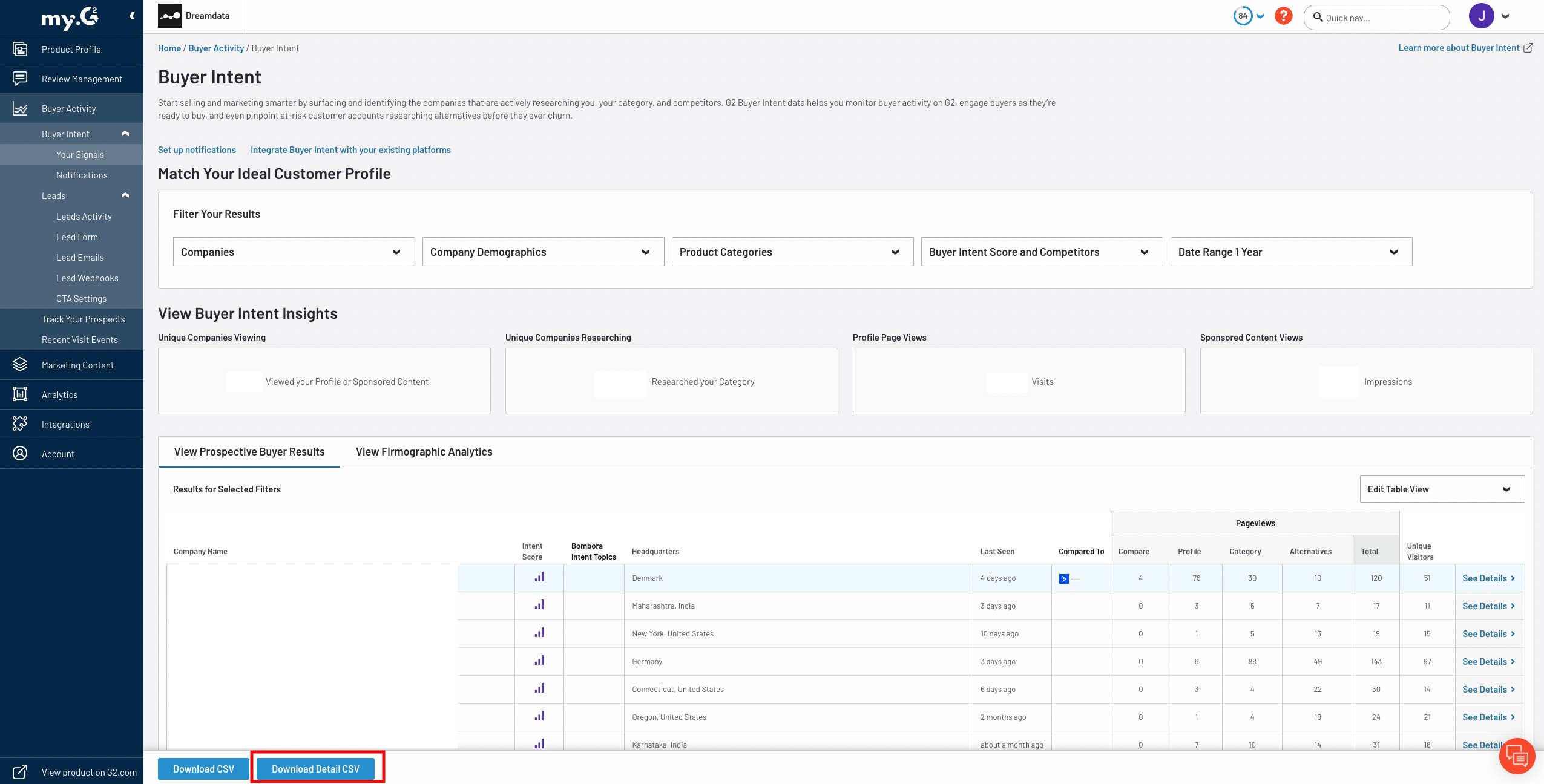
- After the data is downloaded, you can import the CSV file into a Google sheet and share the sheet with the Dreamdata email group g2-data@dreamdata.io with Viewer access. Send the share link to Dreamdata customer success. We will handle the rest!
Set Up Tracking
Go to G2 product > Buyer Activity > Leads > CTA Settings > add UTM parameters in the url.
Example
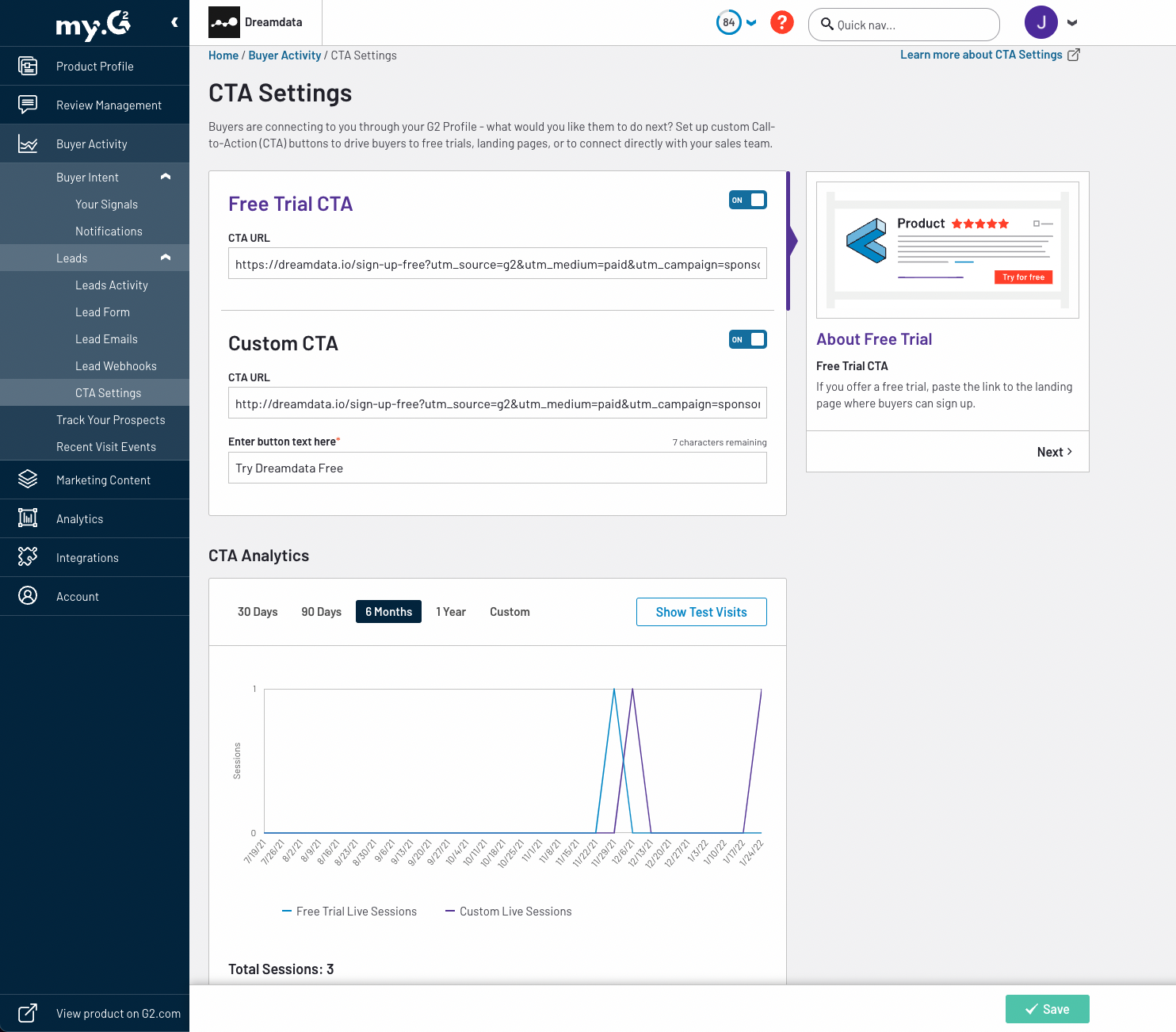
We are always here to help so please reach out to friends@dreamdata.io with any questions or requests!
Thank you!
