Setup Content Reporting
Content Categories enable you to group URLs into high level groups based on the domain, URL path, or event name.
Setup Content Categories
Start by going to Data Platform > Data Hub > Content Categories.
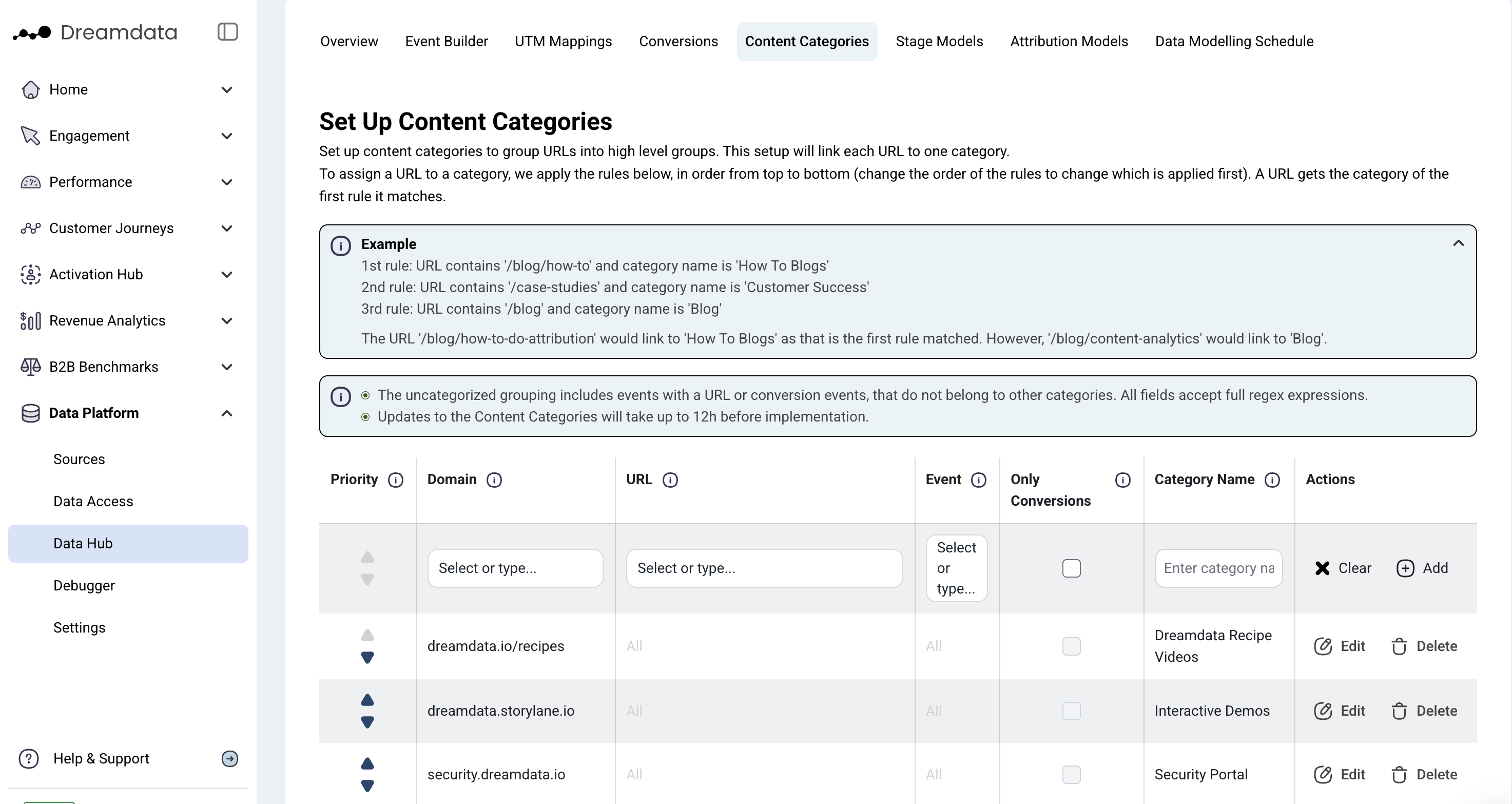
Content Categories are based on filters applied to domain, URL, or event. In addition, we can use the 'Only Conversions' checkbox to include only events that are setup as conversions within the Dreamdata Platform.
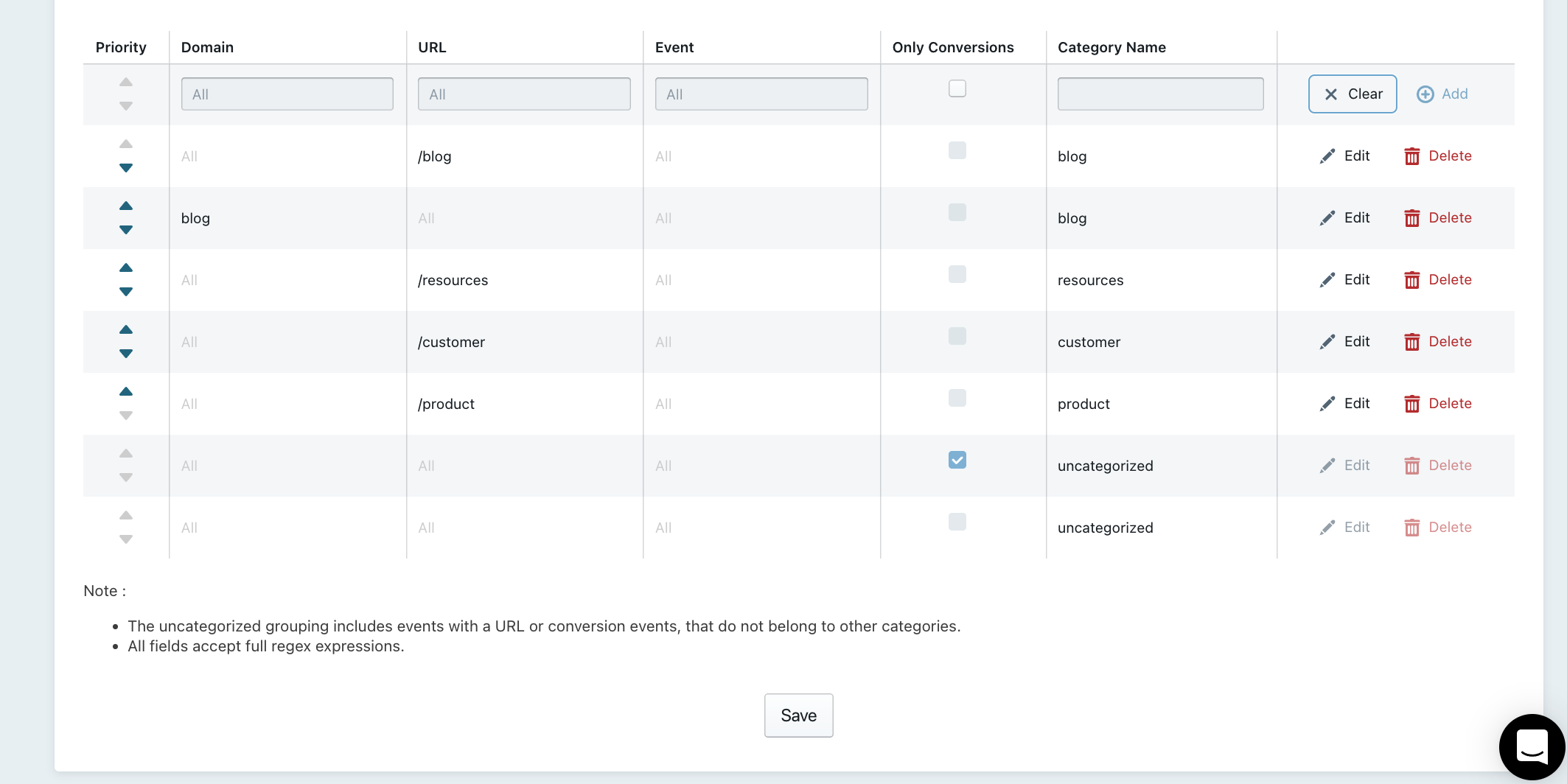
Guidelines
All filter conditions use string matching. E.g. if we apply a domain filter 'dreamdata.io', we include all domains that contains that string (like www.dreamdata.io, docs.dreamdata.io, support.dreamdata.io etc.)
All fields accept full regex expressions for limiting string matching.
At least one filter condition needs to be applied to create a category.
Each URL can only belong to one category. A url will fall into the category for the first rule in this list that it meets. You can change the priority of rules so that one rule is met before another.
Setting up a category based on URL
1. To base a category on a URL filter, click the URL column.

2. The dropdown provides suggestions based on domain and first sub-folder of the URL path. You can choose one of the suggestions or enter your own matching string or regex expression.
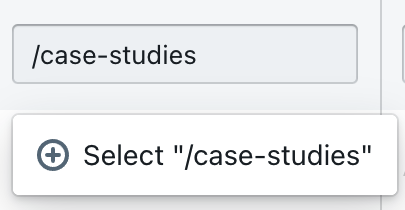
In this example, we add a filter to match URLs containing '/case-studies'
3. All URL paths that contain the input string will be grouped to the category.
E.g. the search string '/case-studies' will match both the URL 'dreamdata.io/case-studies/company-x' and 'dreamdata.io/customers/case-studies/industry-comparison' as both URLs contains the search string.
4. Add a name to the category. This a mandatory field, but can be any text. Several filters can have the same category name to allow different filters to lead to the same category.
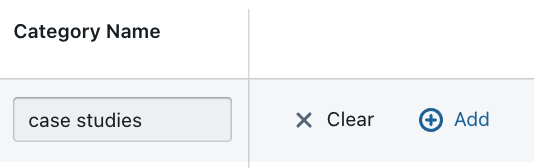
5. Finally, add the category and finish by saving the full configuration setup.
Setting up a category based on Events or Conversions
Follow the same steps as for adding URL filters explained above.
Events can be chosen in two different ways:
- Directly based on a string matching. The condition will match all events which contain the input string. The dropdown contains the tracked event names.
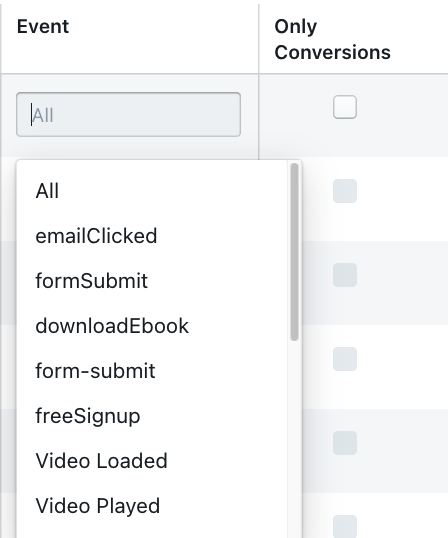
- Using the only conversion checkbox: ticking the checkbox will automatically only allow events that are setup as conversions in the Dreamdata conversion setup. Use this option to quickly choose all events that are considered a conversion.
I have blog content across several domains - how do I make one category for it?
You have a sub-folder present on several domains like dreamdata.com/blog, dreamdata.io/blog and dreamdata.ai/blog.
We can easily apply this to a single category without adding a filter for each domain, using the URL filter.
We set the URL filter to /blog to include all URLs that contains /blog as part of the path

What does the uncategorized group mean?
The uncategorized grouping is a built in fallback that will make sure we always include
- Events that are chosen as conversions in the Dreamdata conversion setup
- Events with a valid URL regardless of domain
The uncategorized grouping does not include events that are not conversions or do not have a URL.
What happens when an event matches multiple categories?
If an event matches multiple filters leading to different categories, it will fall into the first rule in the list that has been met.
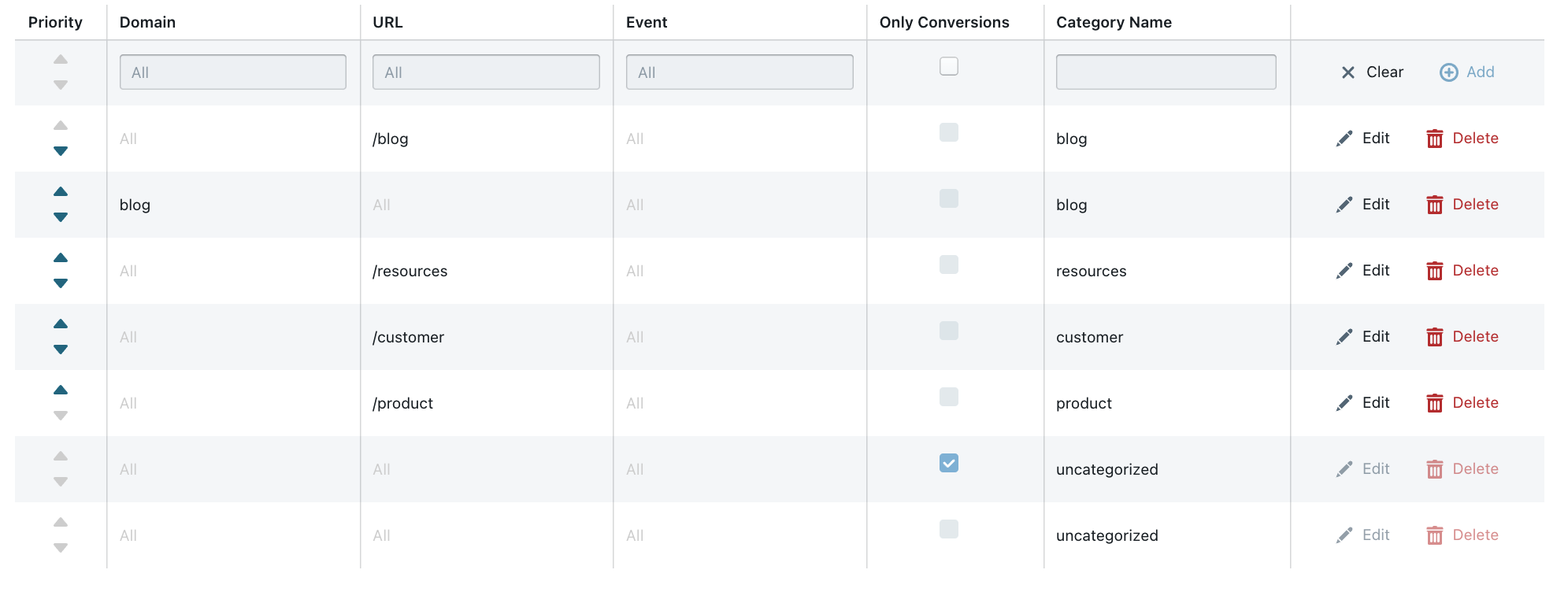
For e.g. an event matching both the blog category and the resources category will be in the blog category as it is higher on the priority list. To change this move the resources category above the blog in the priority list.
1st rule: URL contains '/blog/how-to' and category name is 'How To Blogs'
2nd rule: URL contains '/case-studies' and category name is 'Customer Success'
3rd rule: URL contains '/blog' and category name is 'Blog'
The URL '/blog/how-to-do-attribution' would link to 'How To Blogs' as that is the first rule matched. However, '/blog/content-analytics' would link to 'Blog'.

