Setting up Microsoft Dynamics
Dreamdata can connect to Microsoft Dynamics as your CRM system. This is used to collect data on your customer accounts and link it to the tracking data, thus being able to create attribution to touches in your customer journeys.
- On Dreamdata's main menu, go to "Data Platform" and then select "Sources".
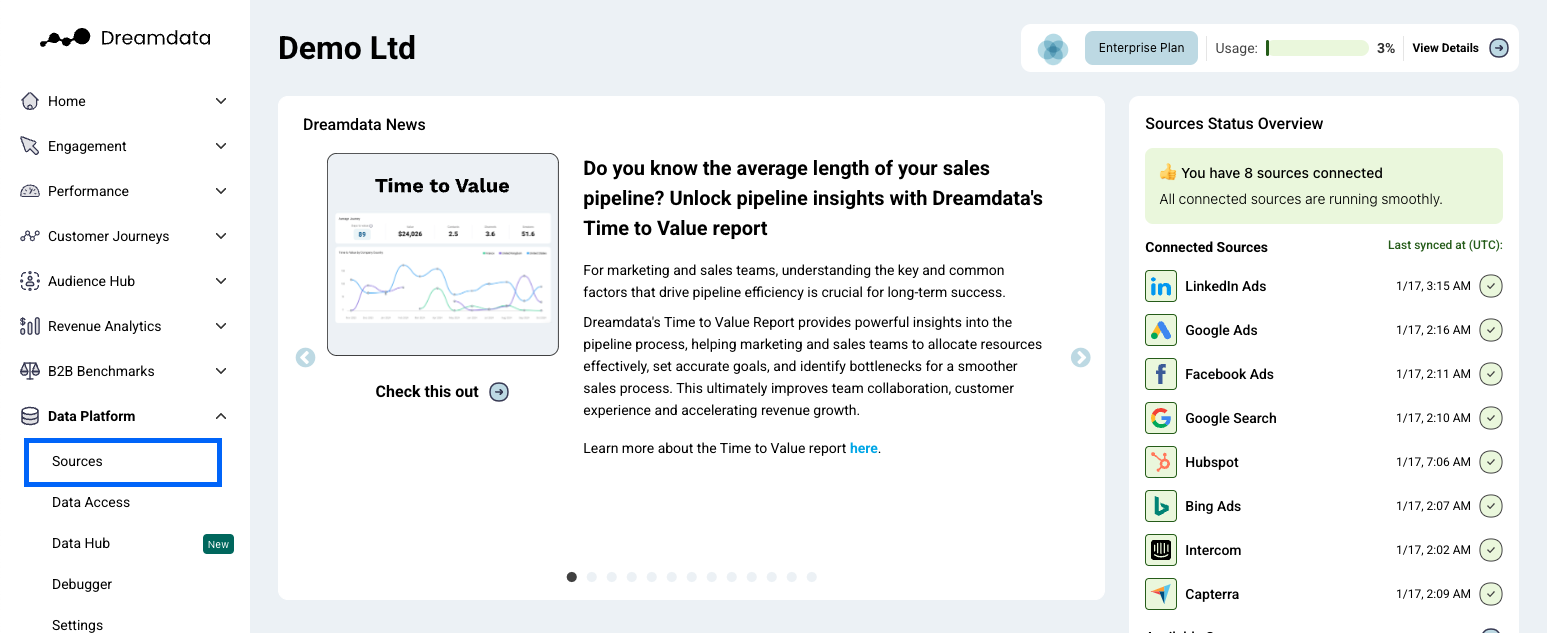
- On the Sources page, find and click "Microsoft Dynamics 365" either by clicking the "CRM" category or by searching for it in the search field.
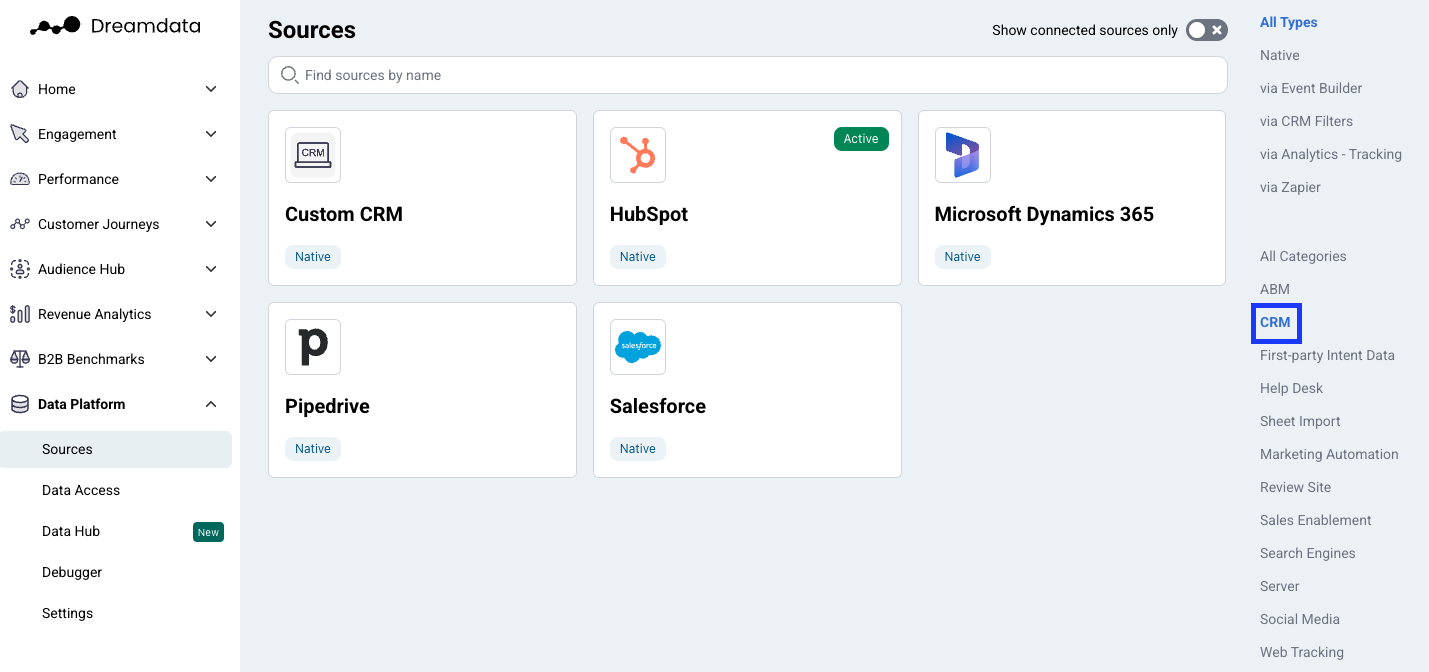
- Insert your resource URL and click "Enable" to authenticate with Microsoft (a new tab will open).
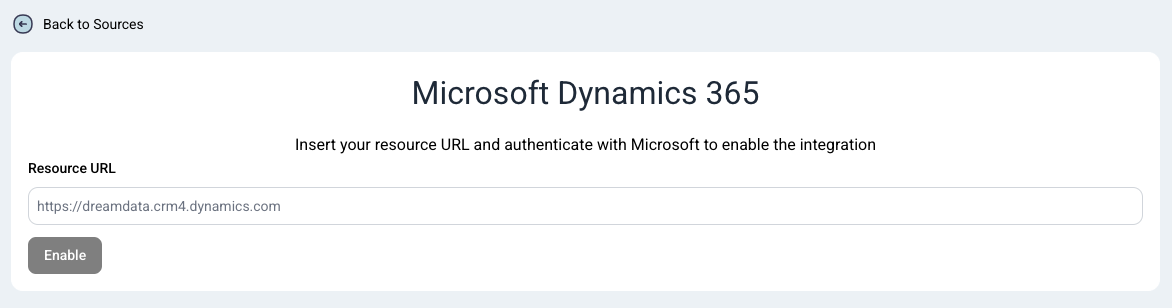
- If you haven't selected a CRM system for your Dreamdata account yet, chances are that you might be prompted with the following question "Is Microsoft Dynamics your Primary CRM?". Select the option that applies for you.
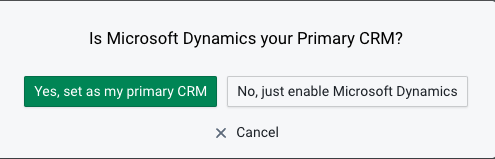
- In order to proceed, you need to be signed in to your Microsoft Dynamics account.
Permissions:
When you authenticate to Microsoft Dynamics CRM from inside Dreamdata you will have to accept the below permissions. It enables Dreamdata to pull your CRM data such as leads, contacts, accounts and opportunities into the Dreamdata Data Platform. The account used for authentications needs to have access to the relevant data
Dreamdata does not send data back into Microsoft Dynamics CRM and does therefore only require read type of permissions. - You're all set 🔥 It can take up to between 24 – 48 hours before all the historical data available for your plan begins to appear.
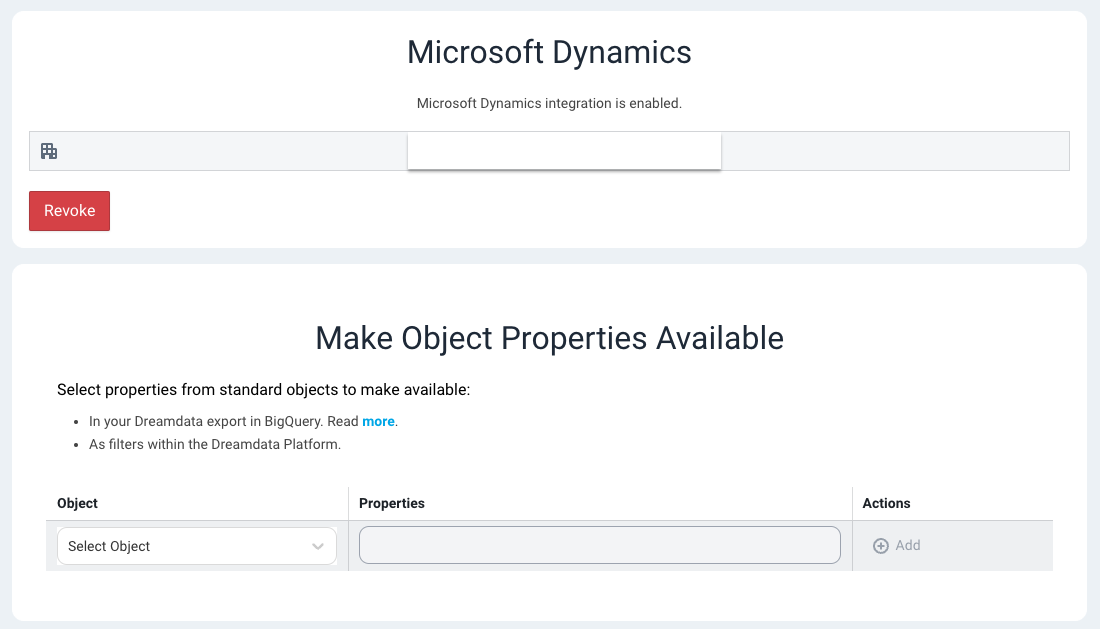
How will the data be mapped into Dreamdata?
- Account: Your accounts will be mapped to Companies in Dreamdata. This will enable you to see all of your sales and marketing activities for each company in one place.
- Contacts: Your contacts will be mapped to Contacts in Dreamdata. This will allow you to track the engagement of individual contacts across multiple channels.
- Opportunity: Your opportunities will be mapped to Deals in Dreamdata. This will give you a clear picture of your sales pipeline, including the value of each deal and the stage of the sales process it's in.
- Leads: Your leads can potentially be mapped to Contacts, Companies, and Deals in Dreamdata.
- Calls, Meetings: Your calls and meetings will be mapped to Events in Dreamdata. These events can then be linked to specific customer journeys and applied with attributions.
Account, Contacts and Opportunity are included in all our plans, including the free one! Everything else is only available for paid plans.
What events will be included automatically into Dreamdata?
After your Microsoft Dynamics data is synced, we create the following 2 types of events and link them to relevant customer journeys automatically.
phone_call
- These events will be mapped to the 'Calls' Channel and the 'Call' Source
- When Event duration minutes is greater than 0.
- Timestamp of these events is set with the Actual end property. If the property is not present the event will not be included.
meeting (appointment)
- These events will be mapped to the 'Meetings' Channel and the 'Meeting' Source
- When Event duration minutes is greater than 0.
- Timestamp of these events is set with the Actual end property. If the property is not present the event will not be included.
What Microsft Dynamics objects do we pull?
- accounts
- activitypointers ( where activitytypecode is phonecall or appointment)
- contacts
- leads
- msevtmgt_events
- msevtmgt_eventregistrations
- opportunities
Troubleshoot
Can not connect Microsoft Dynamics
If you do not see the consent screen or the following error appears in the URL bar for a short period of time:

The app is trying to access a service (Microsoft Advertising API Service) that your organization lacks a service principal for. Contact your IT Admin to review the configuration of your service subscriptions or consent to the application in order to create the required service principal
Solutions
- If you see the Approval Required screen when connecting:
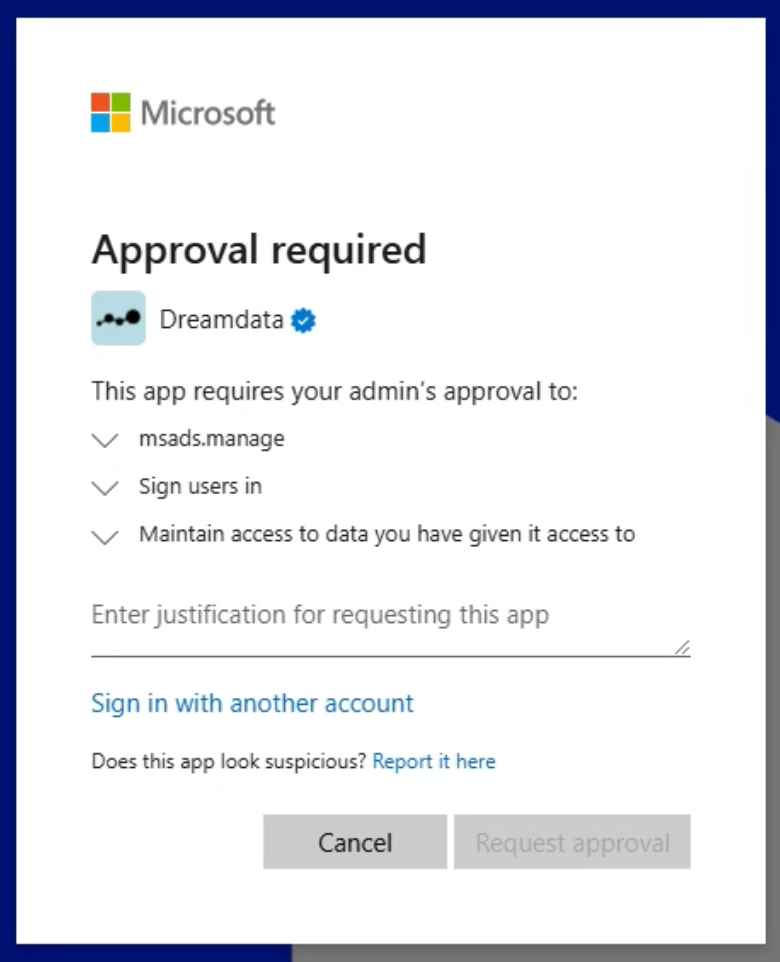
- Enter justification for requesting this app
- Click Request Approval
- Contact your Microsoft Advertising admin to approve your request
- If the above Approval Required screen does not show up, contact your Microsoft admin. Your admin needs to grant access for Dreamdata Microsoft Dynamics app using a different method by following this help doc and grant tenant-wide admin consent. The tenant-wide admin consent URL follows the following format:
https://login.microsoftonline.com/{organization}/adminconsent?client_id=0507b6a8-0fb8-4944-9141-a29ff26522d2{organization}is the tenant ID. Find your tenant ID by following this doc- The granted permission may take some time to propagate in Microsoft's system. If you are still unable to connect after the permission has been granted, we recommend trying again after 24 hours.
- We have observed rare instances where the 'Approval Required' screen continues to appear even weeks after your Microsoft admin has granted tenant-wide admin consent. This issue stems from an internal Microsoft system problem, not Dreamdata.
As a temporary solution, we recommend granting your Microsoft admin email access to Microsoft Dynamics and having them connect Microsoft Dynamics to Dreamdata. This approach has proven effective. Additionally, if access expires and you need to reconnect Microsoft Dynamics to Dreamdata a few months later, you can use a different email to reestablish the connection instead of your Microsoft admin - Another solution is to invite a Gmail account to the Microsoft Dynamics platform, connect with Dreamdata Microsoft Ads using that Gmail.
