Import Events data using Google Sheet
If you have data that is not available in your CRM but that you would like to see in Dreamdata's platform we have enabled a solution to upload data using Google Sheets (following this template). This could be data from any field marketing activities (e.g. webinars, conferences, in-person events and trade shows).
Dreamdata will connect the uploaded events (such as webinars, conferences, etc.) to stages and the reports available in the App.
Follow these steps to setup:
- Download the template or make a copy of it to keep the Google Sheets format
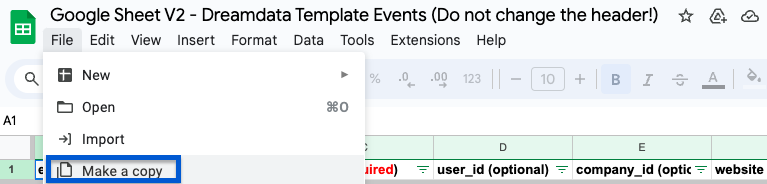
- Insert your events data (see explanation below) and add view access to the sheet for google-sheets@dreamdata.io
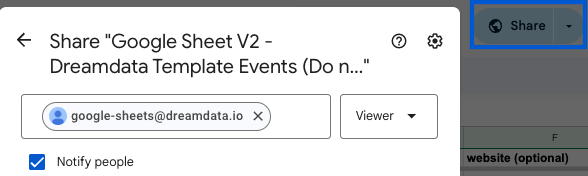
- Paste the sharing link of the Google Sheet into the empty field found under Sources -> Import Events data and click Upload Link. You can add as many sheets as you need
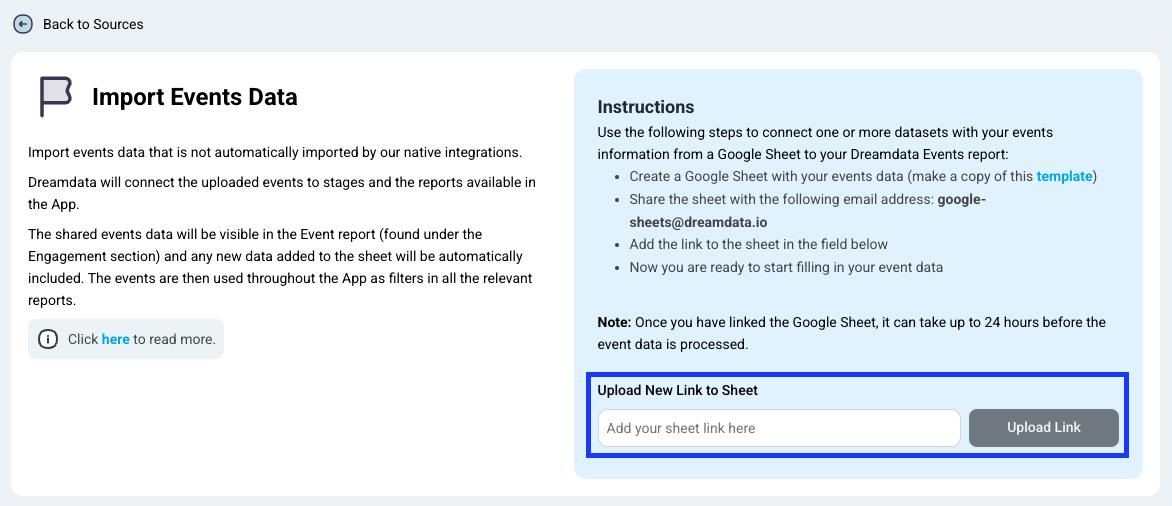
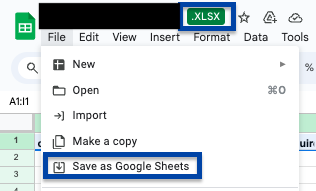
Where do I see the result of adding events data?
The shared events data will be visible in the Event report (found under the Engagement section) and any new data added to the sheet will be automatically included. The events are then used throughout the App as filters in all the relevant reports.
How do I use the template?
The event data is imported using the schema as shown in the template.
Please do not: add new tabs to the sheet (data has to be in the first tab), add extra columns, rename or rearrange any of the columns as the data will not be uploaded correctly.
One sheet can have maximum 250 000 rows, if you have more relevant data please split it in multiple sheets

Required columns:
event: the name of the event (any names are accepted and there is no limit for how many names can be added)
email: email address of someone that attended the event (attendee)
timestamp: the date and time when the event happened (format YYYY-MM-DD hh:mm:ss)
Optional columns:
event_id: can be used for debugging
user_id: if data comes from a platform that provides this information
company_id: if data comes from a platform that provides this information
website: website of the company where the event attendee is employed
company_name: company where the event attendee is employed
url: used for online events only, if the event is accessed through a url
referrer: from where the above url was accessed
source: some examples are webinar and conference. This should match a sources shown in the Dreamdata platform (case sensitive)
channel: can be the same as the source or a group of sources. This should match a channels shown in the Dreamdata platform (case sensitive)
region: region of the country of the event attendee
country: country of the event attendee
city: city of the event attendee
browser: used for online events only, where the url was accessed
browser_version: version of above browser
os: used for online events only, operating system through which the browser was accessed
os_version: version of above operating system
device: used for online events only, one of the following choices: desktop, mobile, tablet and tv

