LinkedIn Conversions (CAPI)
LinkedIn Conversions (CAPI) is a method of conversion tracking that allows you to attribute your conversion data (such as stage model conversions) to your LinkedIn ads. An example of this would be LinkedIn ad click being part of a customer journey, which e.g. converted into a Sales Qualified Lead (SQL) within 365 days of the ad click action. This can help you more accurately measure the down-funnel effectiveness of your campaigns by providing more insights to improve return on investment measurement and optimize performance.
You can set up automatic conversion sharing with LinkedIn from inside the Dreamdata app. This will sync account contact data as the specified stage is reached. We recommend you only send in 1 or 2 conversion types (stage models) to LinkedIn, those representing what you want to optimize your ads towards. We would also suggest that you only set up conversions that are not already tracked through Insight Tag or Image pixel.
How does it work?
Dreamdata only sends the recent 90 days stage reached events of a contact to LinkedIn, starting from the sync creation date.
After adding the sync, Dreamdata will send the following data to LinkedIn:
- Email Address (hashed)
- First Name
- Last Name
- Job Title
- Company
- Country Code ISO 3166-1 alpha-2
- Timestamp (when the contact reach the stage)
- Value (based on your stage model setting)
- Linkedin click id (li_fat_id), if multiple li_fat_id are associated with a user, the latest one will be used
- LinkedIn Lead id (LeadGenFormResponseUrn)
By default we set up the conversion rule with the following settings:
- 365 days post-click conversion window
- 365 days view-through conversion window
- Each campaign attribution model
- Qualified Lead conversion type
- You can learn more about LinkedIn Conversion Window and LinkedIn Conversion Attribution Model.
You can modify the conversion settings in your LinkedIn Campaign Manager platform.
- The sync will happen after each data modelling process (defined in the Data Modelling Schedule tab).
- It takes up to 24 hours after sync creation for us to send data to LinkedIn.
- It takes LinkedIn up to 48 hours after getting the data from Dreamdata before you will see the conversions in LinkedIn Campaign Manager.
How to add a sync?
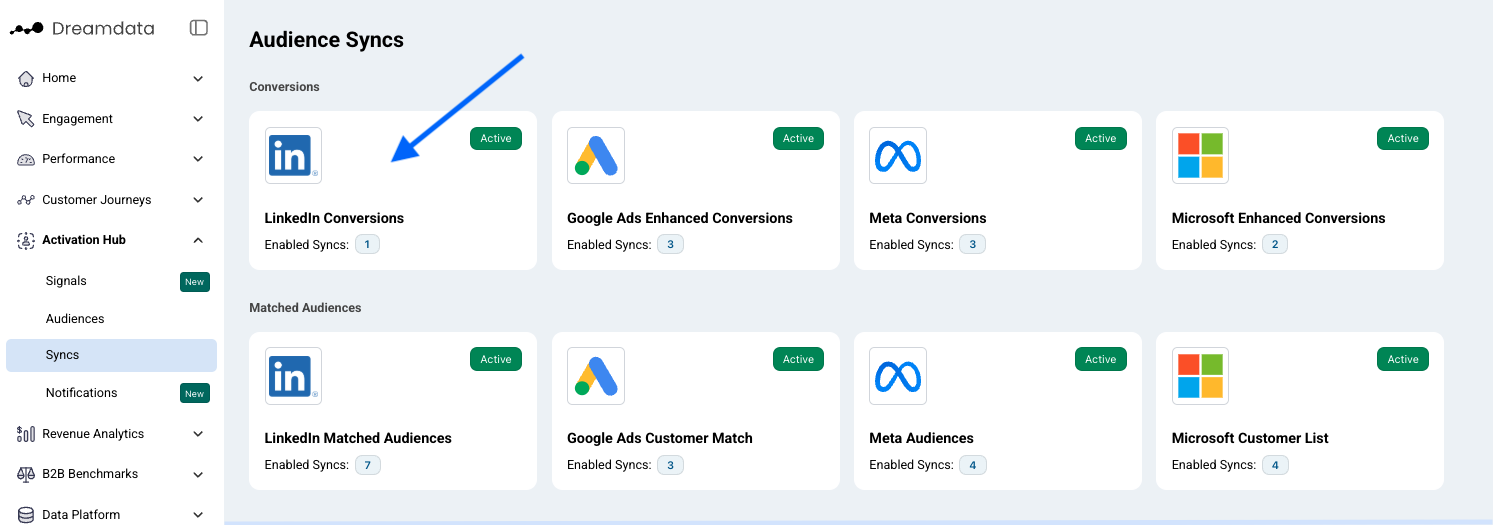
- Navigate to Activation Hub -> Syncs -> LinkedIn Conversions
- Click Enable button to connect your LinkedIn account
- Add Conversion sync with the following details:
- Ad account: the LinkedIn Ads account you want to sync the data with.
- Stage: Select the stage goal you want your ads to be optimised toward.
- Count: The all-time, accumulated amount of conversions that we have sent to LinkedIn since the sync creation date.
- Name: The name will show up on your campaign performance report with conversions breakdown on LinkedIn Campaign Manager
- Click Save
- Associate campaigns with your conversion. Click Setup and select the campaigns you want on LinkedIn.Note: No campaigns are selected by default
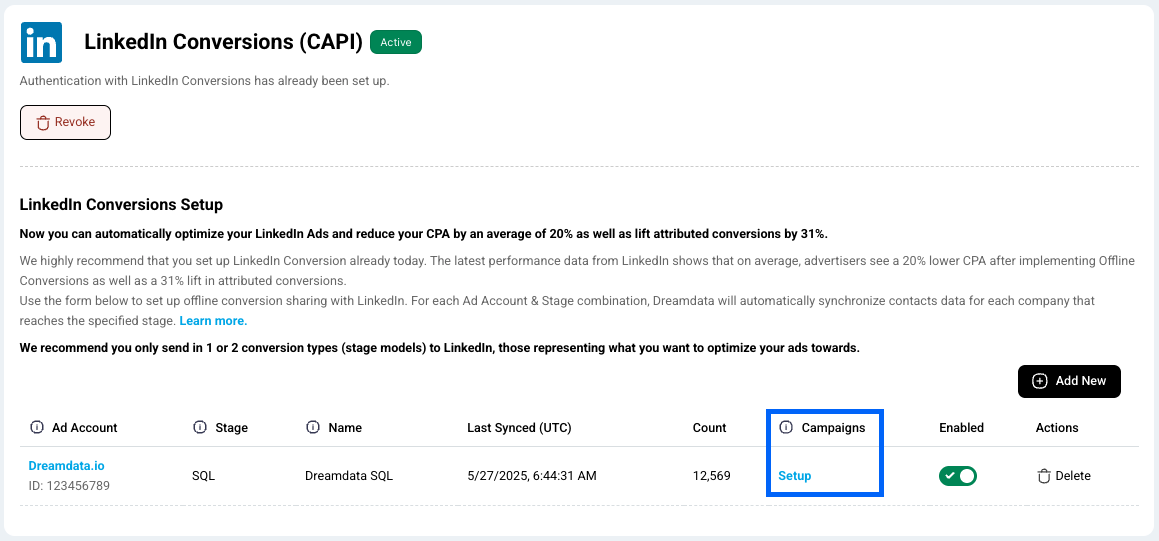
Permission requirement
To successfully integrate and transfer conversion data to LinkedIn, you must hold one of the following roles or permissions on each ad account level:
- Billing admin
- Account manager
- Campaign manager
- Creative manager
How to view conversion action on LinkedIn Campaign Manager?
Go to LinkedIn Campaign Manager -> Analyze -> Conversion Tracking
Hover over Active status, you can see when was the last time you receive conversions of that conversion action
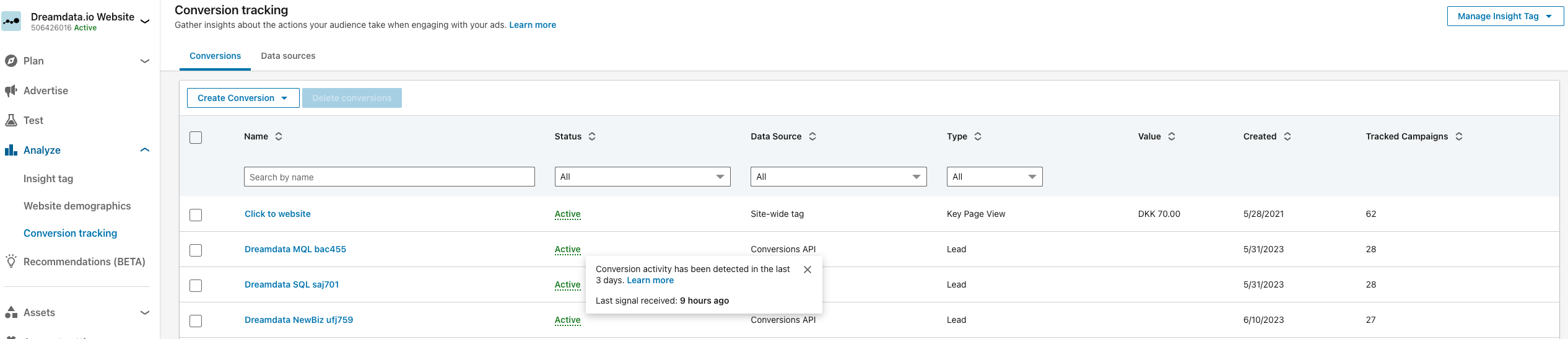
How to view conversion metrics related to conversions on LinkedIn Ads Platform?
Go to LinkedIn Campaign Manager -> Advertise -> Add column Conversions & Leads -> Breakdown Conversions
How can I compare the conversions and conversion value between Dreamdata and LinkedIn?
It's not advisable to directly compare the metrics of Dreamdata and LinkedIn. This is due to the differing attribution methods: Dreamdata utilizes account-based attribution, whereas LinkedIn employs person-level attribution. For instance, if a deal involves 5 contacts throughout the customer journey, and all 5 individuals interact with your LinkedIn campaigns, Dreamdata would count it as a single deal, whereas LinkedIn would register 5 separate conversions. Still it's important to note that leveraging conversion data can substantially enhance the effectiveness of your LinkedIn campaigns, leading to significant ROI improvements.
LinkedIn CAPI Deck
