Google Connected Sheets
If spreadsheets is your preferred business intelligence tool, then Google Connected Sheets is perfect for you.
With Connected Sheets, you can access, analyze, visualize, and share billions of rows of BigQuery data from your Sheets spreadsheet.
You can also do the following:
- Collaborate with partners, analysts, or other stakeholders in a familiar spreadsheet interface.
- Ensure a single source of truth for data analysis without additional spreadsheet exports.
- Streamline your reporting and dashboard workflows.
Connected Sheets runs BigQuery queries on your behalf either upon your request or on a defined schedule. Results of those queries are saved in your spreadsheet for analysis and sharing.
Google Cloud Platform
To use Connected Sheets you need Google Cloud Platform account and configure access to your Dreamdata BigQuery database. Dreamdata is an Google Cloud Partner, and if you have not already signed up to Google Cloud Platform you can do it here and get $500 of free credits.
Connecting your Google Sheet to BigQuery
Connecting your Google sheet to your BigQuery dataset is easy and can be accomplished in only a few steps.
- Create or open a Sheets spreadsheet
- Click Data, click Data connectors, and then click Connect to BigQuery
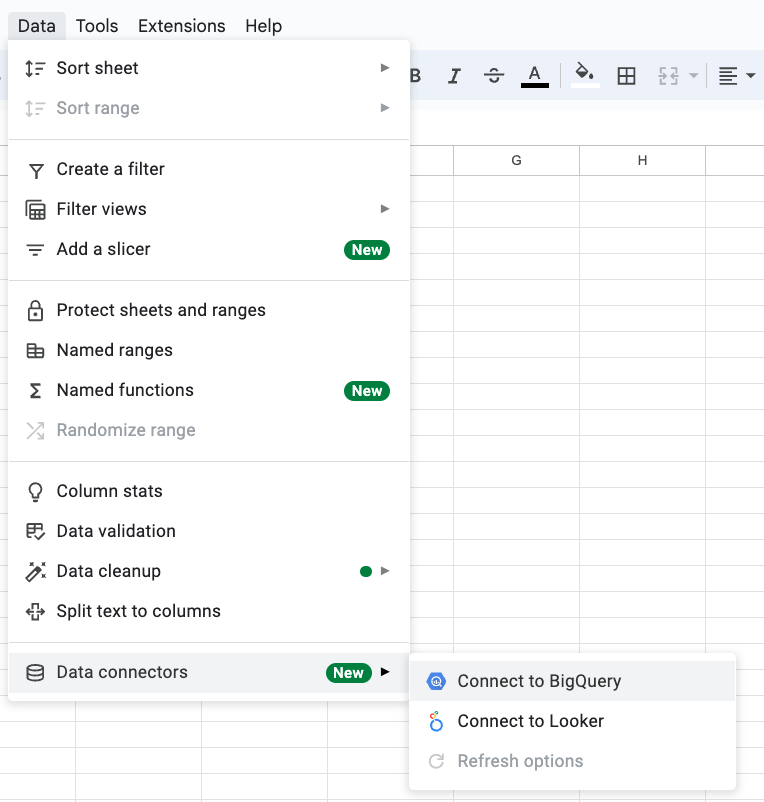
- Click Get connected
- Select the dreamdata project (or the project you transferred the data to)
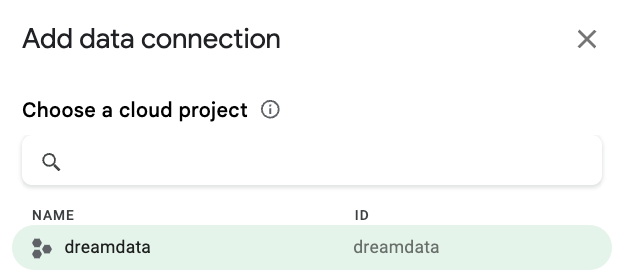
- Select the dataset and table you want to connect.
Important: make sure the billing project is a project with billing enabled. This cannot be the dreamdata project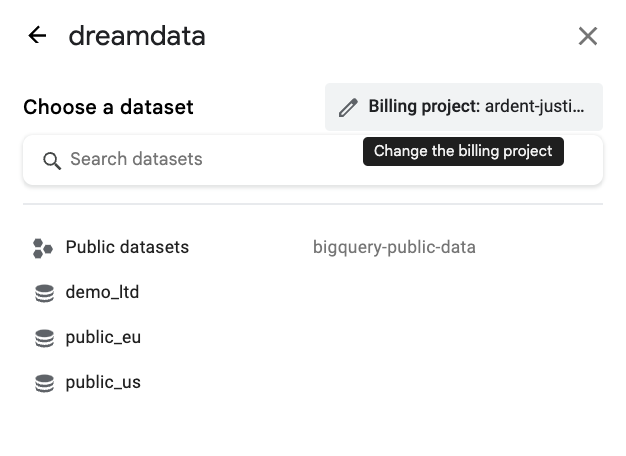
- Start your analysis
Working with Connected Sheets
Once connected, you have full access to all Dreamdata data models. Using familiar Sheets techniques, you can create charts, pivot tables, formulas, calculated columns and subsequently extract your analysis to sheet.
Connected Sheets have taken spreadsheets to a whole new level.
Tutorials
Google has created a series of very useful video tutorials to get you started with Connected Sheets. You find them here.

