Import ROI Cost Data using Google Sheet
*Also available as add-on for Team and Business tier.
Cost data connected to specific activities can be imported using Google Sheet (template)
Dreamdata will connect the cost to activities and revenue, and then calculate the ROI of these activities.
Main use case include:
- Import cost of events like tradeshows, conferences, webinars etc.
- Import cost from ad platforms not natively supported.
- Add additional cost (not covered by the native integrations) to managing ads on platforms like ads on Linkedin, Google, Meta etc.
Follow these steps to setup:
- Download the template or make a copy of it to keep the Google Sheets format
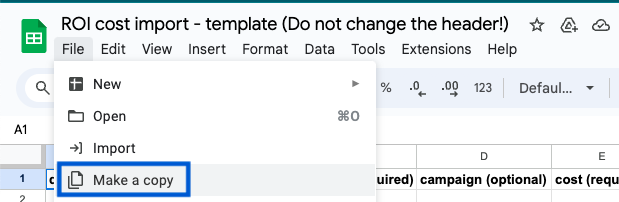
- Insert your cost data (see explanation below) and add view access to the sheet for google-sheets@dreamdata.io
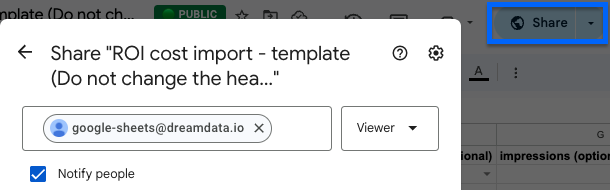
- Paste the sharing link of the Google Sheet into the empty field found under Sources -> Import ROI Cost Data and click Upload Link
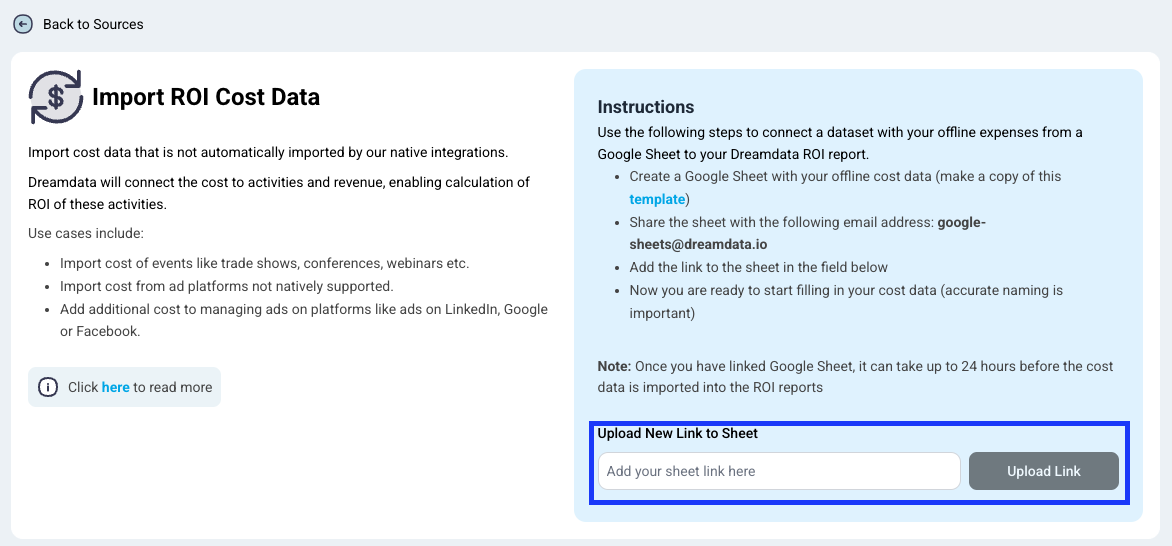
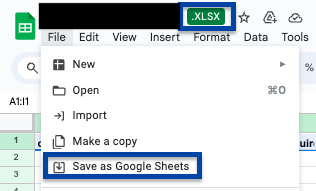
Where do I see the result of adding cost data?
The Performance - ROI report will automatically start to include any spend imported.
Dreamdata connects the imported spend with the activity of the specified channel and source (and optionally campaign if this is specified).
This connects the revenue associated with those activities to the cost of them, which enables the calculation of a return of investment of the activities.
Cost with type advertisement will furthermore automatically be included in Performance - Paid - ROAS reports. Note that any channel you map to type advertisement will included in the ROAS report causing visitors, deals and revenue to be mapped for this channel.
How do I use the template?
Cost is imported using the schema as shown from the template
Please do not add new tabs to the sheet (data has to be in the first tab), add extra columns, rename or rearrange any of the columns as the data will not be uploaded. Remove the example rows included and add only data that is not pulled already through the connected sources.
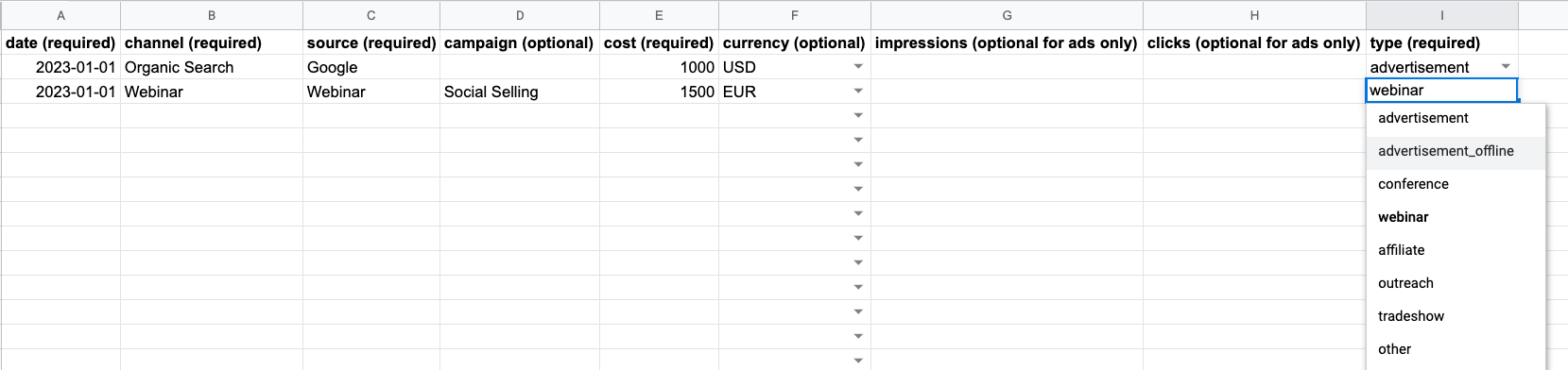
Required columns:
date: the date where the spend happened (format YYYY-MM-DD).
Spend can be aggregated onto a specific date (like first of the month) and will be connected to activities according to the aggregation of the report.
channel: channel of the activity associated with the spend. This should match a channel shown in the Dreamdata platform (case sensitive).
source: source of the activity associated with the spend. This should match a source shown in the Dreamdata platform (case sensitive).
cost: cost in the specified currency (if no currency is chosen, it is assumed to be the same as the overall currency setting of the Dreamdata platform.
type: type of the spend. This is used to further classify and filter the cost. Cost with type advertisement will furthermore automatically be included in Performance - Paid - ROAS reports. You can include you own types to the guide sheet
Optional columns:
currency: currency associated with the cost (if no currency is chosen, it is assumed to be the same as the overall currency setting of the Dreamdata platform).
campaign: campaign of the activity associated with the spend. This should match a campaign shown in the Dreamdata platform (case sensitive).
impressions: impressions associated with the spend. This is only used for type 'advertisement'.
clicks: clicks associated with the spend. This is only used for type 'advertisement'.

