Setting up Zoho CRM
With our Zoho CRM Integration, we can access your Zoho CRM data to enrich your data models. To set it up, follow the instructions below.
Setting up Zoho CRM
- On Dreamdata's main menu, click/hover on your name and then select "Integrations".
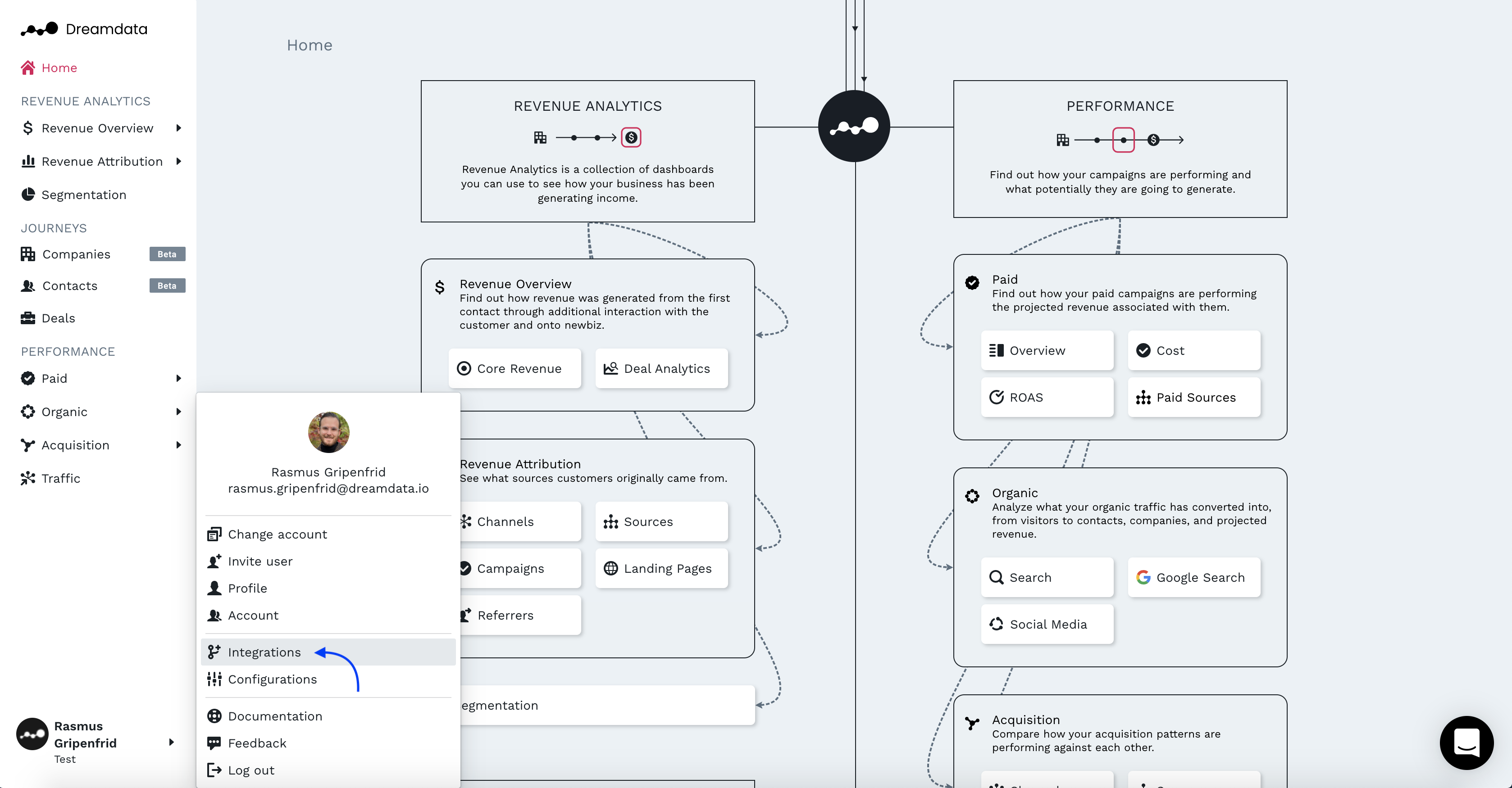
- On the Integrations page, select "Zoho CRM" located at the bottom of the page.
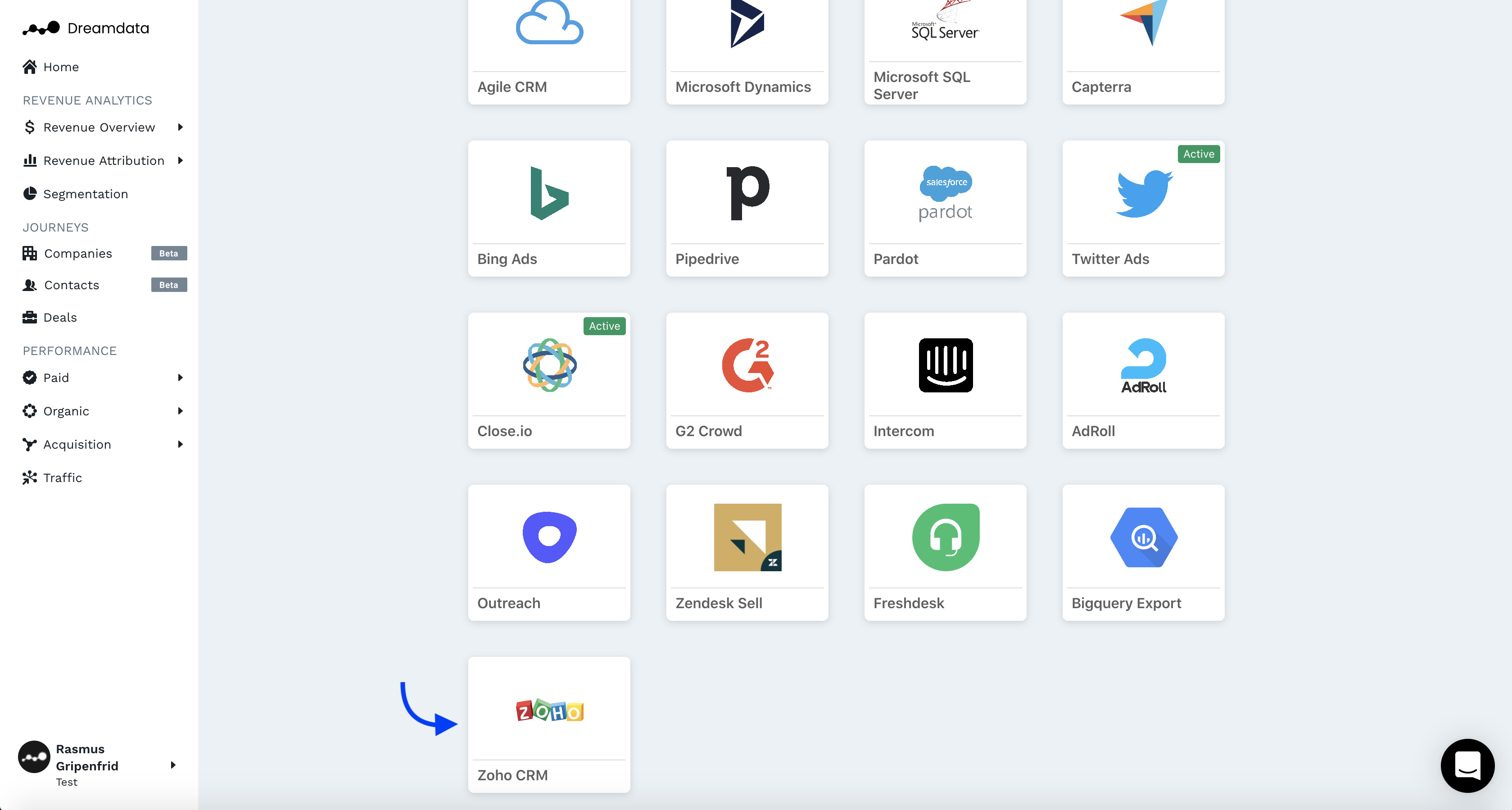
- Click "Enable".
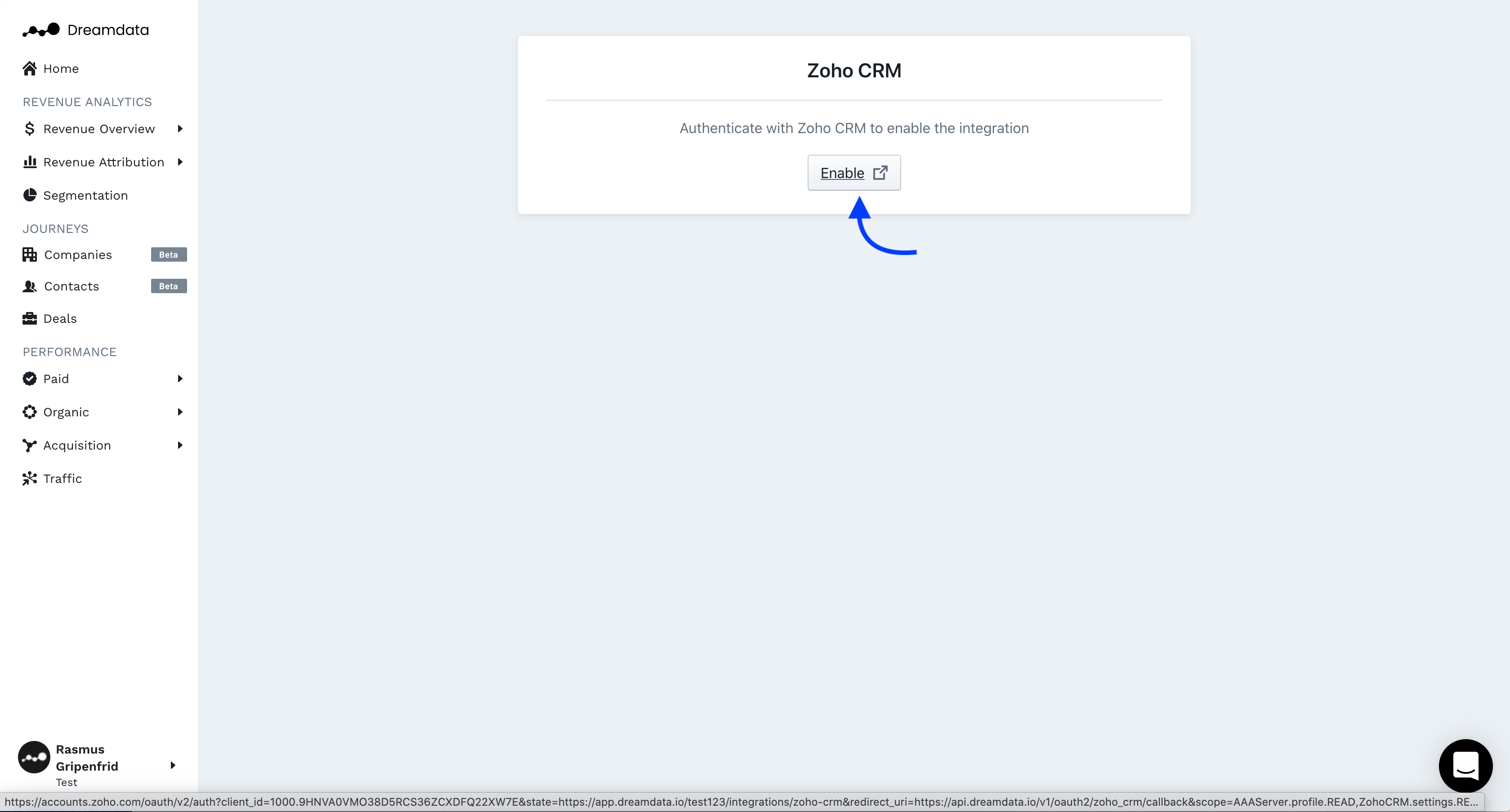
- You need to be signed in to your Zoho account.
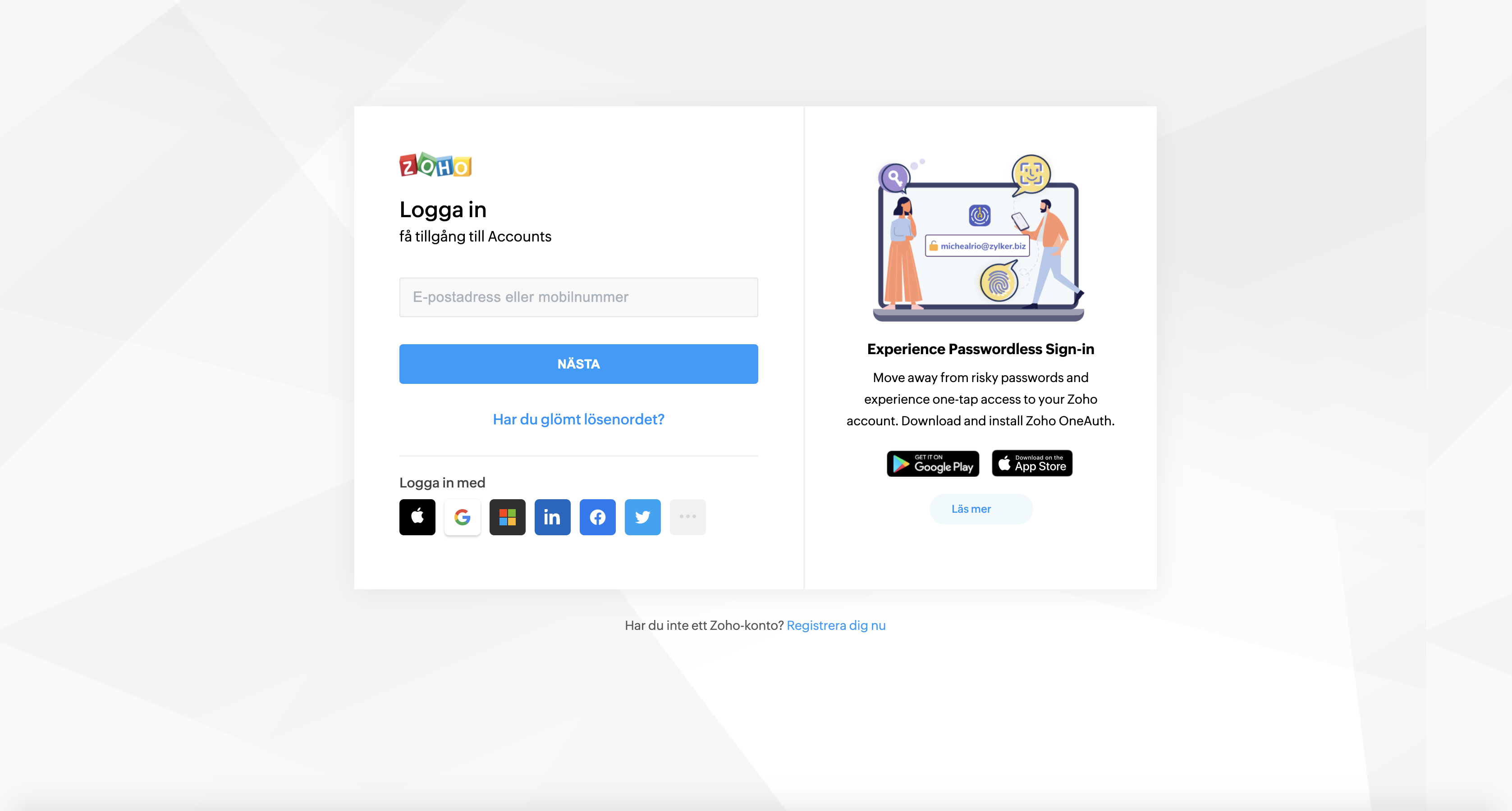
- To proceed, you need to allow Dreamdata access to your Zoho account, Click "Accept".
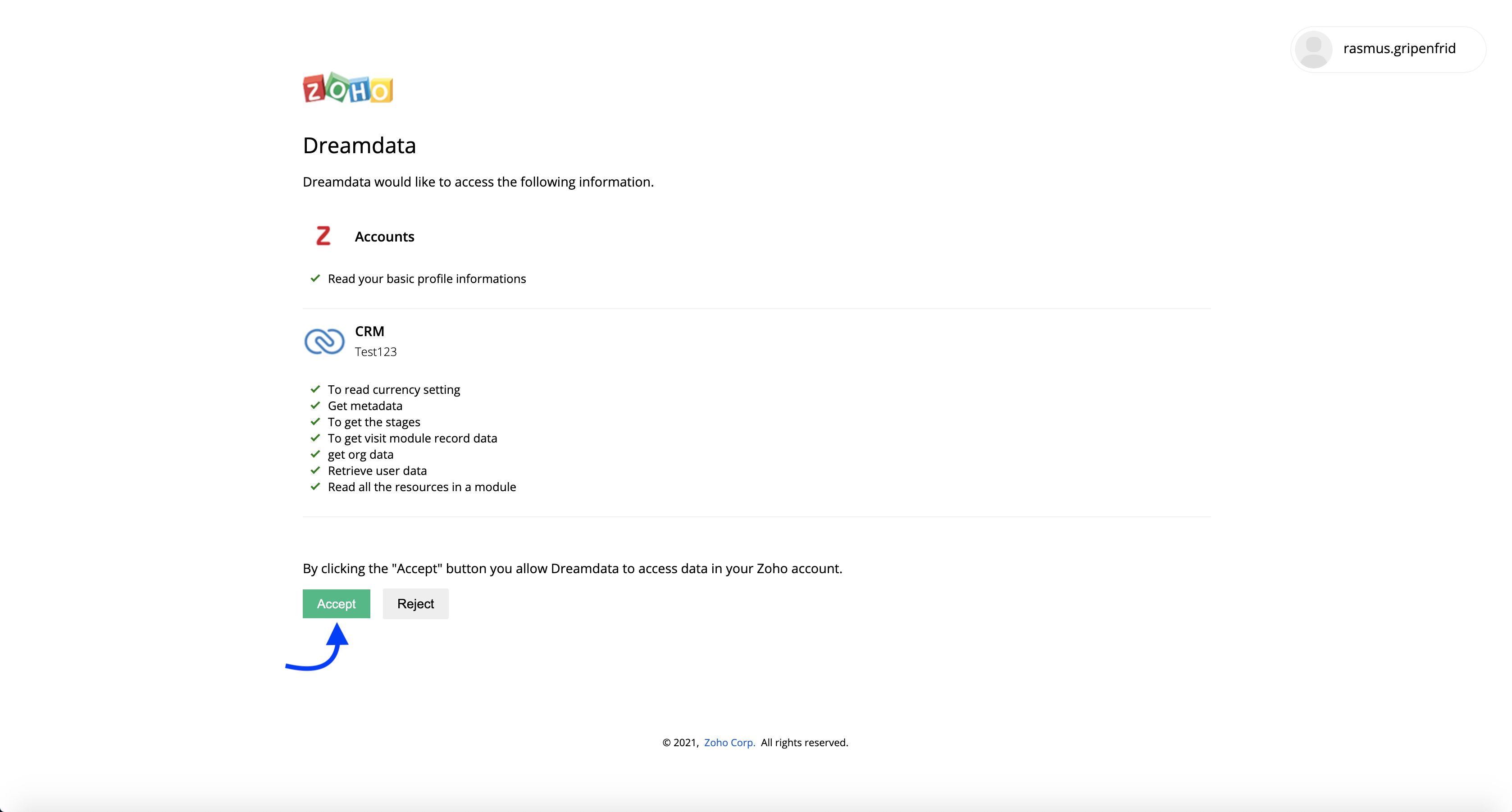
- You're all set 🔥 It can take up to between 24 – 48 hours before data begins to appear.
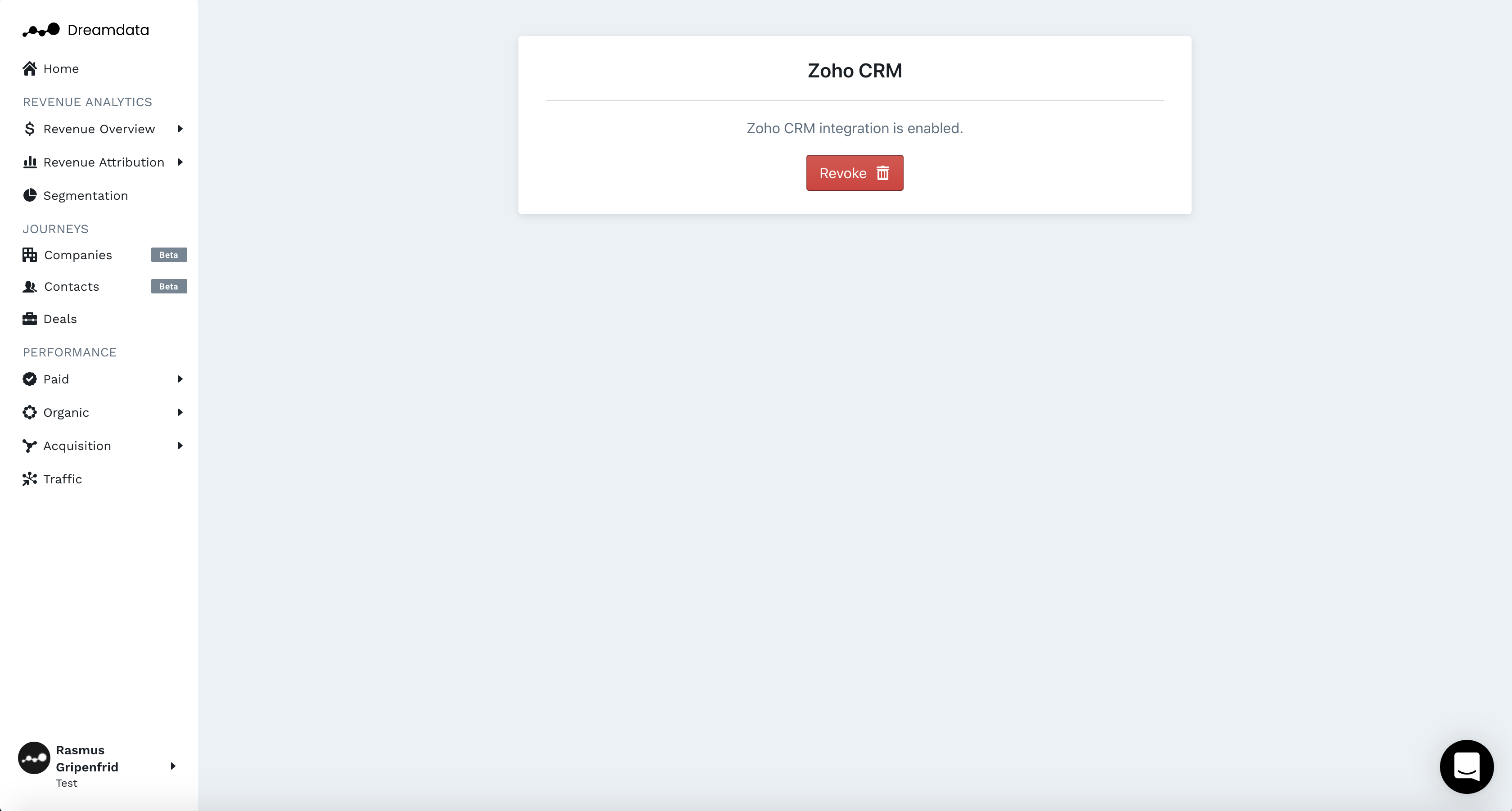
By default, we pull in the following objects:
- Approvals
- Leads
- Deals
- Accounts
- Tasks
- Events
- Calls
- Activities
- Visits
- Notes
- Attachements
- Contacts
- Deal Stage History
- Stage Setting
In some instances, we can retrieve custom fields but you will need to reach out to us first to confirm.
How will the data be mapped into Dreamdata:
- Accounts will map to Companies
- Contacts will map to Contacts
- Deals will map to Deals and Revenue
- Activities and Visits will map to Touchpoints
For touchpoints we set the following parameters:
Type | Channel | Source | Medium | Campaign |
Call | Calls | Inbound | Phone | n/a |
Call | Calls | Outbound | Phone | n/a |
Meeting | Meetings | Meeting | Meeting | n/a |
